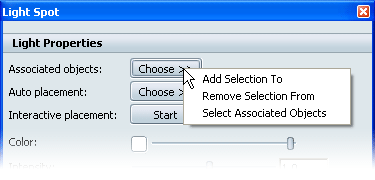Associating lights and geometry
Lights must be associated with geometry in the scene for the lighting to be visible, and for Auto placement and Interactive placement to work correctly. Lights can be associated with imported geometry in the scene from either the Lights interface or the Light Properties dialog.
In the Lights interface:
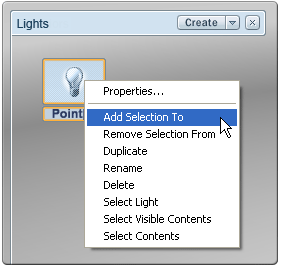
In the Light Properties dialog: