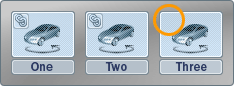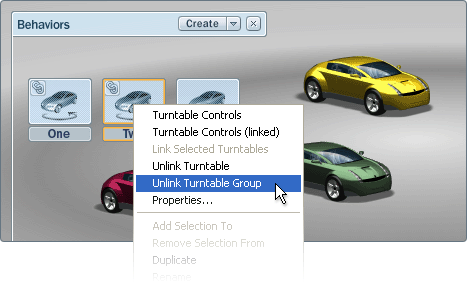Link multiple behaviors together
You can link together two or more turntables so that their action is synchronized under one set of playback controls.
Link behaviors
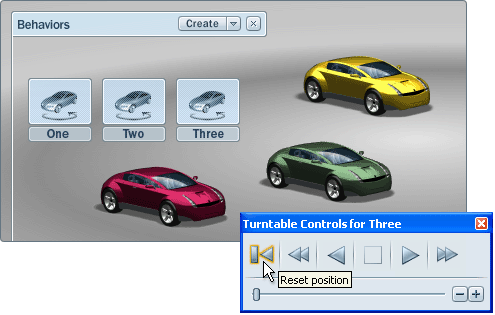

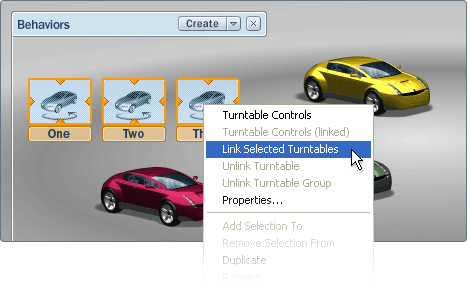
Use this window to control the linked turntables and animations:
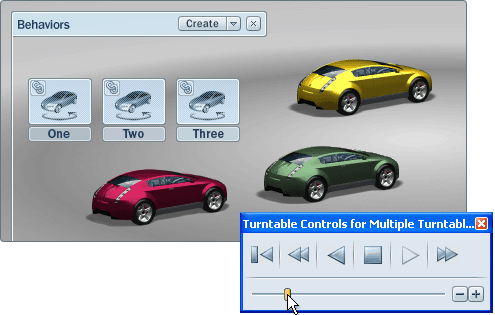
Remove behavior linking

![]()