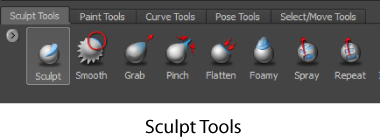
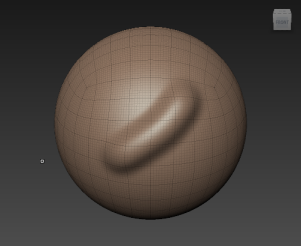
Your sculpt stroke moves the affected vertices on the model slightly outwards on the model, creating a ridge.
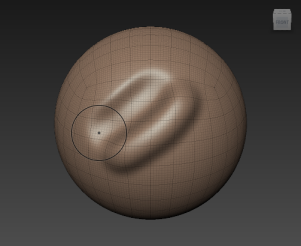
This time the affected vertices are moved inwards in relation to the polygonal mesh, creating a trough.
For more information, see Sculpting overview.
 Previous lesson Increase the resolution of a model Previous lesson Increase the resolution of a model
|
Next lesson Sculpt using layers and stencils 
|
 Except where otherwise noted, this work is licensed under a Creative Commons Attribution-NonCommercial-ShareAlike 3.0 Unported License
Except where otherwise noted, this work is licensed under a Creative Commons Attribution-NonCommercial-ShareAlike 3.0 Unported License