You can subdivide a model to add more polygonal faces, also referred to as increasing its resolution. Subdividing to add resolution lets you sculpt more detail. Adding a subdivision level divides each four-sided polygon face on the model into four smaller faces, and so on.
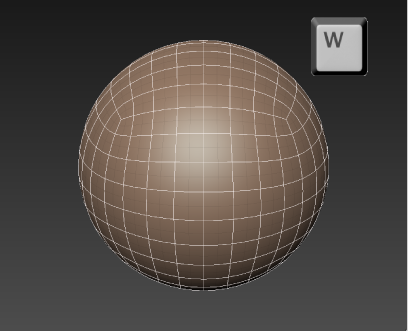
Additional polygonal faces appear on the model. The Heads-up Display momentarily appears in the 3D View to show the current subdivision level and the number of polygons for that subdivision level. The new subdivision level is called Level 1.
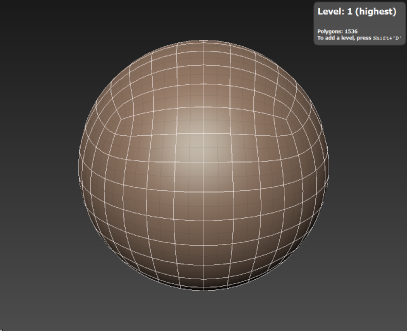
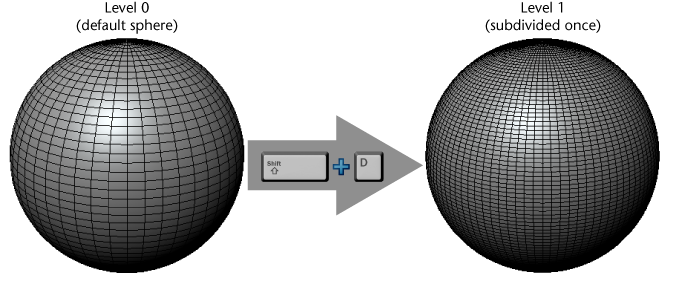
The Object List also shows how many levels the Sphere has, plus information about those levels.
The Sphere has two subdivision levels: 0 and 1. The active subdivision level is level 1.
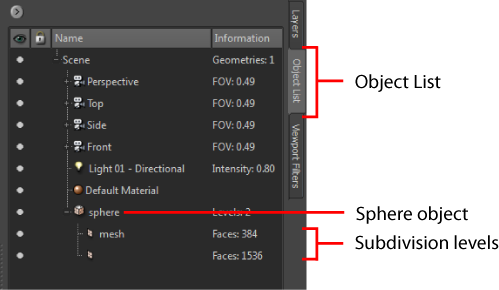
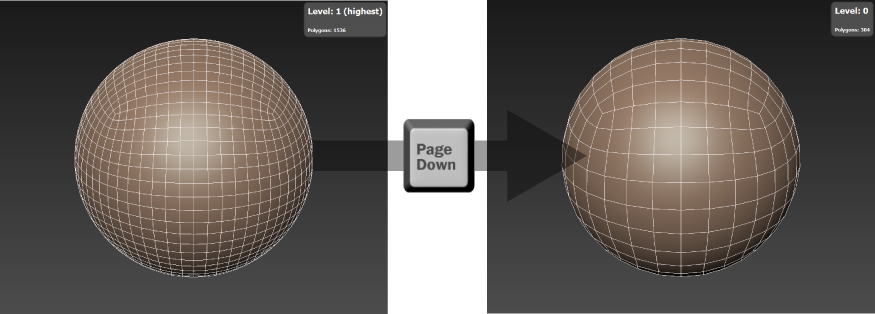
This gives the sphere suitable resolution for the next steps when you'll try sculpting.
Remember these keyboard shortcuts for navigating the subdivision levels:
 Previous lesson Navigate the 3D view Previous lesson Navigate the 3D view
|
Next lesson Sculpt a model 
|
 Except where otherwise noted, this work is licensed under a Creative Commons Attribution-NonCommercial-ShareAlike 3.0 Unported License
Except where otherwise noted, this work is licensed under a Creative Commons Attribution-NonCommercial-ShareAlike 3.0 Unported License