Painting >
The Blur brush (hotkey: Shift) softens detail in the areas you stroke and is ideal for directly retouching localized regions on your painted 3D models.
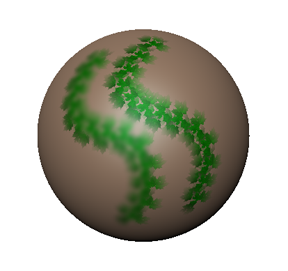
Paint is blurred in the areas you stroke. Adjust the Blur Radius and Strength properties to control the amount of blur produced.
 Except where otherwise noted, this work is licensed under a Creative Commons Attribution-NonCommercial-ShareAlike 3.0 Unported License
Except where otherwise noted, this work is licensed under a Creative Commons Attribution-NonCommercial-ShareAlike 3.0 Unported License