For areas on a multi-tiled model where the associated UV texture tile is unloaded, this preference sets whether a color displays to highlight the unloaded tiles. When off, areas with unloaded tiles display the same color as the current material color, so there is no color differentiation between loaded and unloaded tiles. See also Hide and show UV tiles on a model.
Lets you set whether Alt-clicking the paint layer Visibility icon solos the paint layer ( Solos the Layer option), or solos the paint layer and displays the paint in flat color ( Solo as Diffuse option).
See also Solo a paint layer.
When you select Mesh > Create UVs, Mudbox calculates UV face sizes based on the face sizes in the mesh. This can result in adjacent faces of similar size having different UV resolutions. This drop-down lets you set a value closer to 'uniform' to bias Mudbox towards keeping the UV scale similar, even when the mesh faces vary in size. Options include: Uniform, Mostly uniform (default), Somewhat uniform, Based on mesh face size.
Lets you define a face count threshold above which Mudbox employs a special optimization to improve the performance and interactivity of the Paint Tools.
The default value is 100 000. Increase the value only if you observe distortion in your textures when the model's current face count is higher than the Face Count for Speed Optimization value. (Distortion may be noticeable wherever differences in the geometry are significant between subdivision levels. High valence vertices, large dissimilarity in size between two neighboring faces, and other topological scenarios in the base mesh can result in significant changes in the geometry as a mesh is subdivided.)
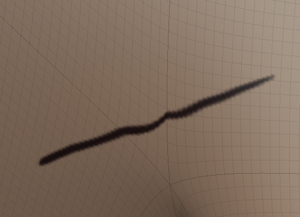
This preference is designed to let you determine the precise balance between paint quality and performance that suits your requirements. When the optimization is active (you are painting on a level where the current face count is above the threshold value), the Paint Tools use a lower level (the next lower level with a face count below the threshold value) to calculate their position on the surface. As you paint on the higher level, the Paint Tools will leverage the face count of the next lower level in order to maintain fast brush performance.
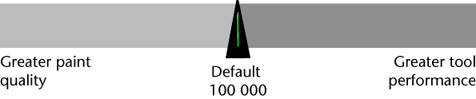
Controls the sample size directly beneath the paint brush cursor. In most circumstances, the default setting of 0 is sufficient.
When painting models with very narrow, thin faces or larger faces relative to the size of the brush tip, visible artifacts can appear. In these situations, try increasing the Brush Sample Area to extend outside the brush cursor to determine the brush effect. For example, a value of 1 doubles the area that is calculated.
Specifies the size of the border that is automatically extended outside the perimeter of a UV shell when painting on a model. Extending paint pixels beyond the perimeter edges reduces the appearance of seams on a painted model where separate UV shells meet.
A value of 0 specifies no edge bleed. A value of 1 specifies a one pixel border width outside the shell, while a value of 2 specifies a 2 pixel border width (based on a 1024 x 1024 resolution texture image). A value of 2 specifies a 4 pixel border when the image texture resolution is 2048 x 2048. Working range is between 0 and 10.
Lets you specify whether you want TIFF image files compressed by default when exported from Mudbox, and which compression scheme to use. Set to LZW (default) or Deflate compression, or set to None if you want no compression (for example, if the application you are exporting to does not support compression in TIFF files).