In the following procedure, you slice a clip in two, then rotate a ghost clip vector to make Mia turn as she runs.
At this frame, Mia’s left foot is flat on the ground as shown in the following figure.
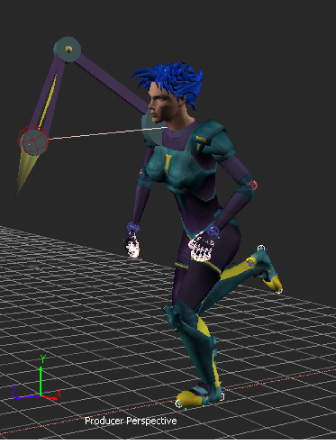
Mia at frame 11.
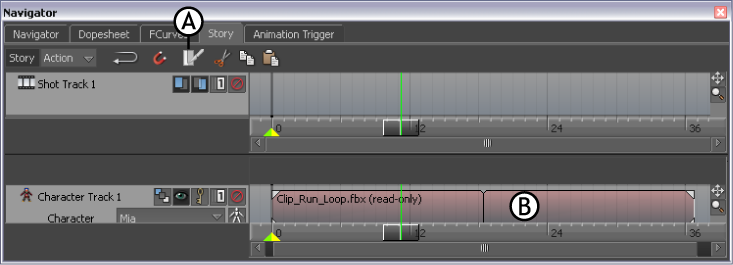
Story window A. Razor button B. Selected clip
The clip is sliced into two clips at frame 11(A).

Character track A. Clip sliced in two at the current time

Character track A. Show/Hide Ghost option
When the Show/Hide Ghost option is active, the ghosts display in the Viewer window as shown in the following figure.
The clip vector ghosts represent the start and end of each clip. For each clip, there is one clip vector ghost that you can select and manipulate (B and C).
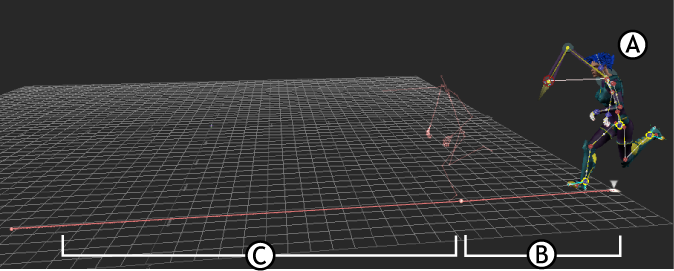
Mia model at frame 0 A. Model ghost B. First clip’s ghost clip vector C. Second clip’s ghost clip vector

Character track A. The second clip is selected
The ghost clip vector of the selected clip is also selected in the Viewer window.
Rotation rings appear at one end of the selected clip vector ghost, as shown in the following figure.
If the rings do not appear at the same point of the clip vector, double-click the clip vector’s In point as shown to select it.
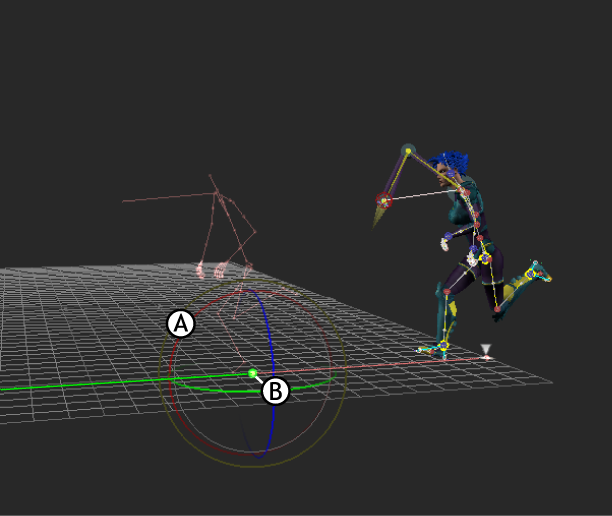
A. Rotation rings B. Second ghost clip vector’s In point
The clip vector turns to Mia’s right (B).
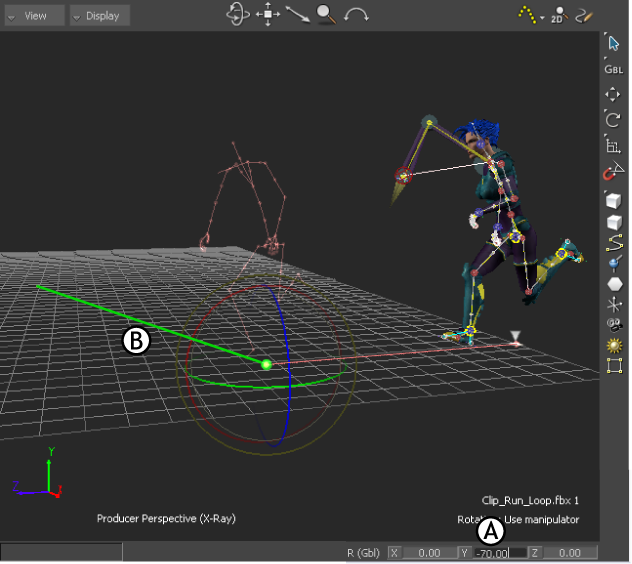
A. Rotation Y-axis field B. Ghost clip vector is rotated
Mia turns as she runs, but her foot jumps slightly at frame 11. You need to blend the clips to remove the jump.
 Except where otherwise noted, this work is licensed under a Creative Commons Attribution-NonCommercial-ShareAlike 3.0 Unported License
Except where otherwise noted, this work is licensed under a Creative Commons Attribution-NonCommercial-ShareAlike 3.0 Unported License