There are several ways you can edit a 3D Curve: You can adjust the 3D Curves' vertices and tangent handles, and you can add vertices.
To adjust the vertices on a 3D Curve:
In the Viewer window, the color of the 3D Curve changes from red to green, indicating it is selected.
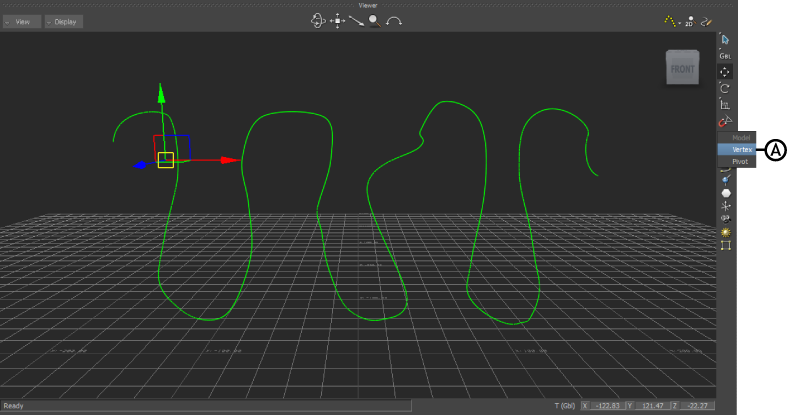
Viewer window Object selection buttons A. Vertex.
The points on the curve transform into editable points with tangent handles.
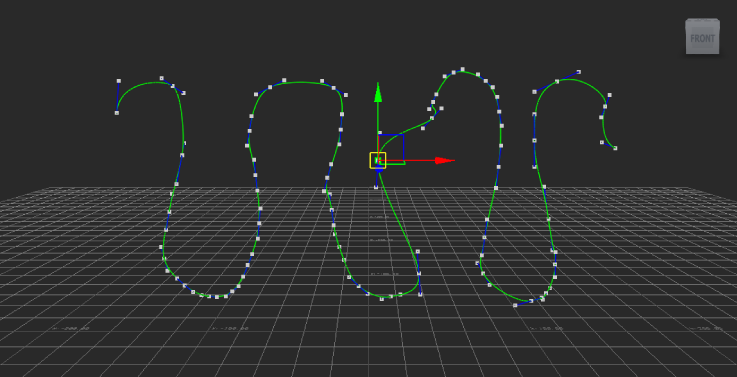
3D path in Edit/Delete Points mode.
 Add Points Mode from the context menu. The cursor changes to a crosshair.
Add Points Mode from the context menu. The cursor changes to a crosshair. 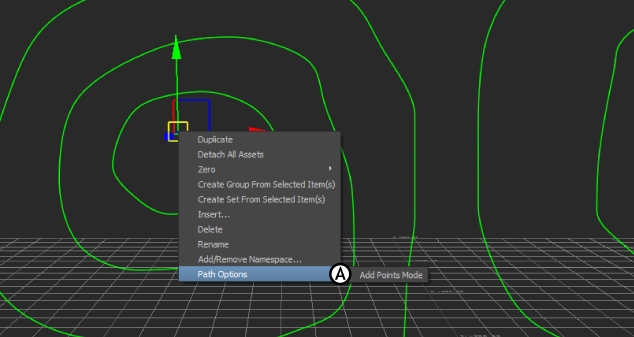
3D path context menu A. Add Points Mode
 Delete Selected Points from the context menu.
Delete Selected Points from the context menu.
 Except where otherwise noted, this work is licensed under a Creative Commons Attribution-NonCommercial-ShareAlike 3.0 Unported License
Except where otherwise noted, this work is licensed under a Creative Commons Attribution-NonCommercial-ShareAlike 3.0 Unported License