The Optical Segment options and Gap options displayed at the top of the Optical editor are context sensitive based on the position of the Timeline indicator.
The Optical Segment options are displayed when the Timeline indicator is positioned over a segment as shown in the following figure.

Optical editor displaying the Optical Segment options at the top
The Optical Gap options are displayed when the Timeline indicator is positioned over a gap as shown in the following figure.

Optical editor displaying the Gap options at the top
The Optical Segment options, the Gap options, and the keyframe interpolation mode options are accessible as context menu options when right-clicking a segment or gap.
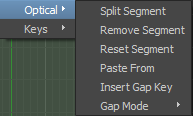
Optical Segment context menu options

Optical Gap mode context menu options
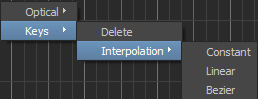
Keyframe interpolation mode options
The Optical Segment options enable you to split, remove, reset segments, and swap markers.
The Optical Gap options enable you to set the interpolation mode, insert Gap keyframes, and change the interpolation to raw sample curve to manually modify keyframes.
You insert Gap keys to edit optical data between two segments.
 Except where otherwise noted, this work is licensed under a Creative Commons Attribution-NonCommercial-ShareAlike 3.0 Unported License
Except where otherwise noted, this work is licensed under a Creative Commons Attribution-NonCommercial-ShareAlike 3.0 Unported License