You can drag .fbx files and assets into the Viewer window to open them.
To drag and drop assets or files:
The FBX Open context menu appears where you dropped the file.
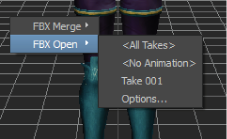
FBX Open options
If there is anything already in the scene, there is a second option: FBX Merge.
| Option | Description |
|---|---|
| All Takes | Replaces the current scene with the assets, settings, and takes from the .fbx file. All assets and models are loaded with their animation. If something is already in your scene, a save dialog box appears for you to save it before the new scene is opened. |
| No Animation | Replaces the current scene with the assets and settings from the .fbx file. All keyframe animation on assets and models are not loaded. Takes are also not loaded. |
| Take 001 | This part of the context menu lists the takes in the .fbx file. Selecting the take name replaces the current scene with the keyframe animation on assets and models associated with the selected take. |
| Options | Opens the Open Options dialog box, letting you select the assets, settings, and takes to load. For more information on the Open Options dialog box, see Loading assets from .fbx files. |
If you select Options, the Open Options dialog box appears to let you select assets, settings, and takes to load from the new scene.
 Except where otherwise noted, this work is licensed under a Creative Commons Attribution-NonCommercial-ShareAlike 3.0 Unported License
Except where otherwise noted, this work is licensed under a Creative Commons Attribution-NonCommercial-ShareAlike 3.0 Unported License