To adjust the weighting of vertices:
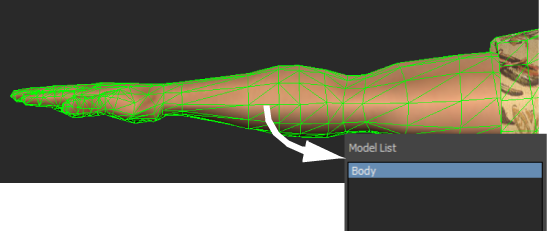
Alt-drag the model into the Model List
The name of the model is added to the Model List, and all the bones associated with the model are listed in the Bones list. In the Viewer window, the vertices of the model display in different colors.
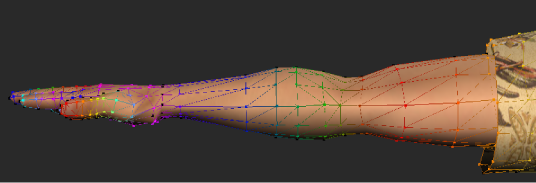
Colored vertices indicate the amount of weighting applied to specific bones
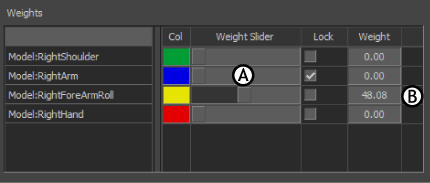
A. Weight slider B. Weight field
For example, A and B show how weighted vertices are modified relative to the right elbow roll, to be weighted relative to the right wrist. The color of the vertices changes from pink to blue to reflect that the vertices are weighted with respect to the right wrist, which displays in blue.

A. Before adjustment B. After adjustment
 Except where otherwise noted, this work is licensed under a Creative Commons Attribution-NonCommercial-ShareAlike 3.0 Unported License
Except where otherwise noted, this work is licensed under a Creative Commons Attribution-NonCommercial-ShareAlike 3.0 Unported License