Some of the effects of materials, such as detail and reflectivity, can be also achieved with shaders or textures. Used together these can give simple grey models surfaces which resemble glass, metal, skin, and so on.
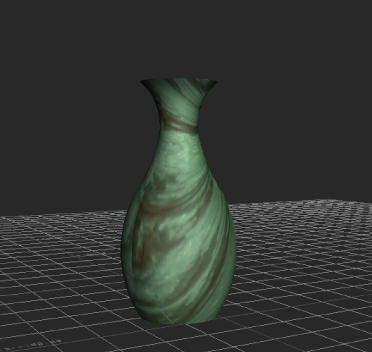
Vase with materials, textures, and shaders added
A model’s material properties may be used by the texture settings when applying textures, and by the shader settings when applying certain shaders.
Attach textures or Layered textures to a Material’s properties. For example, you can attach a texture to the Material’s Diffuse property to add color and detail to the model’s surface. See Adding a texture to a material and Detaching textures.
For other Material properties, the attached texture can only display in the Viewer when a type of shader is applied to the model. For example, to see the texture attached to the Normal Map property, apply a Bump Map shader and add a light to the scene.
The results of some material settings applied to a model may not display in the Viewer window. You must use shaders with advanced Material settings to see the results in the Viewer window. The advanced settings that need shaders are as follows:
| Material settings | Shader | See |
|---|---|---|
| Transparency | Flat, Light, and Dynamic Light | Making an object transparent |
| Reflectivity | Reflection | Reflection effects |
| Bump Map and Normal Map | Bump Map | Creating a Bump Map |
| Displacement | Custom shaders | Displacement settings |
| Texture attached to a Material property. Only the Diffuse property does not need a shader. | Custom shaders | Textures |
 Except where otherwise noted, this work is licensed under a Creative Commons Attribution-NonCommercial-ShareAlike 3.0 Unported License
Except where otherwise noted, this work is licensed under a Creative Commons Attribution-NonCommercial-ShareAlike 3.0 Unported License