The Clip Color settings let you change the color of a selected clip. This can be useful if you need to quickly identify a group of clips.
To change the color of a clip:
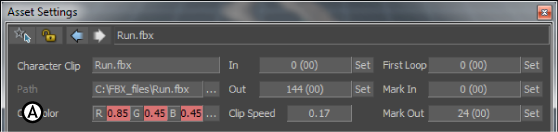
Asset Settings window A. Clip Color settings
 Except where otherwise noted, this work is licensed under a Creative Commons Attribution-NonCommercial-ShareAlike 3.0 Unported License
Except where otherwise noted, this work is licensed under a Creative Commons Attribution-NonCommercial-ShareAlike 3.0 Unported License