The following procedure shows you how to characterize a model. The moment you characterize a character model, MotionBuilder reads the structure you have outlined in the Mapping list, taking the model’s current pose as the base for all future poses and movement.
To characterize the character model:

Characterize activated
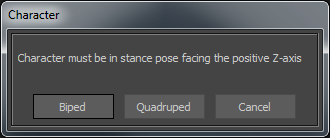
Biped option in the Character dialog box
Generic offsets are calculated so that the character is compatible with any source, the character is characterized, and MotionBuilder recognizes its structure.
The nodes in the Mapping list are gray and cannot be edited.
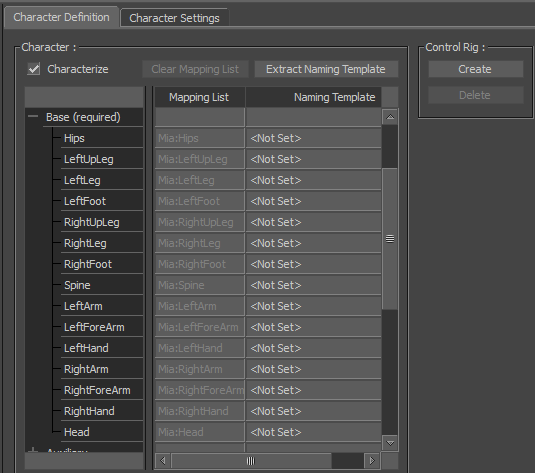
Your character is now fully characterized and ready to be animated.
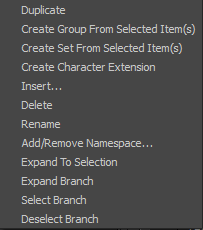
In this tutorial, you loaded a character model, mapped out its structure, and characterized it.
In the next tutorial, (Creating and Customizing a Control Rig), you create and customize a Control rig for your characterized character.
 Except where otherwise noted, this work is licensed under a Creative Commons Attribution-NonCommercial-ShareAlike 3.0 Unported License
Except where otherwise noted, this work is licensed under a Creative Commons Attribution-NonCommercial-ShareAlike 3.0 Unported License