Default layouts contain windows with tabs that combine two or more windows in the same window. For example, the following
figure combines the Pose Controls window, Properties window, Filters window, Asset browser, Groups window, and Sets window
in the same location. To switch between windows, click on the appropriate tab.
To add tabs to a custom layout:
- Go to config/Layouts directory in your MotionBuilder folder after performing a Show Package Contents.
- Open and edit your custom layout using a text editor.
- To create a window with two tabs, change the NbTools line to the number of tabs you want.
NoteThere is a limit of nine tabs per window.
- For each tab, you must add a separate ToolName_n = window_name, where n is the number of the tab and window_name is the name of a MotionBuilder window.
The following is an example of a window declaration:
[Wnd_2]
NbTools = 3
ToolName_1 = Asset Browser
ToolName_2 = Groups
ToolName_3 = Properties
UsePix = true
TabPos = top
ToolX = 8
ToolY = 7
ToolW = 240
ToolH = 998
- Change the position, width, and height of the window using the ToolX, ToolY, ToolW, and ToolH lines. Change the tab position by specifying either Top or Bottom beside TabPos.
NoteBe careful when you edit custom layouts. Typographical errors, bad numbering, and multiple windows with identical tabs can
cause problems.
 Except where otherwise noted, this work is licensed under a Creative Commons Attribution-NonCommercial-ShareAlike 3.0 Unported License
Except where otherwise noted, this work is licensed under a Creative Commons Attribution-NonCommercial-ShareAlike 3.0 Unported License
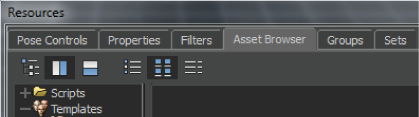
 Except where otherwise noted, this work is licensed under a Creative Commons Attribution-NonCommercial-ShareAlike 3.0 Unported License
Except where otherwise noted, this work is licensed under a Creative Commons Attribution-NonCommercial-ShareAlike 3.0 Unported License