You can set keyframes with Auto interpolation or change a keyframe’s interpolation after the keyframe is already set.
To set keyframes with Auto interpolation:
These options let you set keyframes with Auto interpolation, each with a different behavior. See Auto interpolation.
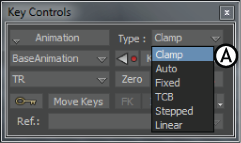
Key Controls with Spline or Smooth selected A. Type menu
To change the interpolation of a keyframe to Auto:
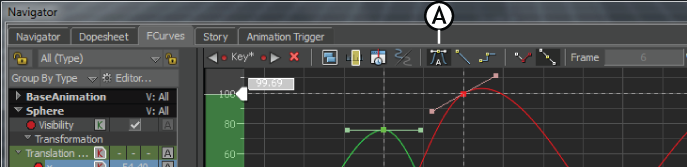
FCurves window (detail) A. Auto interpolation type selected for the Translation keyframes

FCurves window A. Tangent area settings
 Except where otherwise noted, this work is licensed under a Creative Commons Attribution-NonCommercial-ShareAlike 3.0 Unported License
Except where otherwise noted, this work is licensed under a Creative Commons Attribution-NonCommercial-ShareAlike 3.0 Unported License