The options in the Tangent area allow you to set values for the tangents of selected keyframes. The settings in the Tangent area change depending on the tangent option that you select.
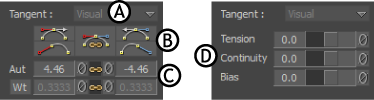
Tangent area A. Tangent menu B. Flat, Discontinuity, and Break options C. Angle and Weight settings D. TCB settings
When the TCB tangent option in the Classic Mode is active, the Tangent area displays the Tension, Continuity, and Bias settings that are the same as those in the Dynamic Editor. See TCB interpolation settings.
When the Auto, Stepped, or Linear tangent options are selected, the Tangent area can include the Tangent menu, Tangent buttons, Angle settings, Auto settings, and Weight settings.
The Tangent menu allows you to choose between Visual and Exact options.
| Option | Description |
|---|---|
| Visual | Allows you to intuitively adjust tangents based on the current visual display of the tangents. To adjust tangents, drag or change values in the Left and Right tangent fields. Visual is the default option. |
| Exact | Allows you to adjust a tangent, using precise degrees. Use this option to paste or reuse exact values independent of the current visual display. |
In the FCurves window, the following buttons affect the tangents of selected keyframes:
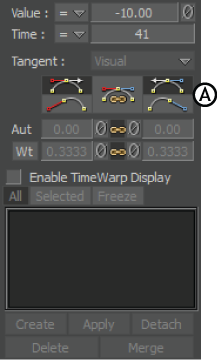
FCurves Options pane A. Flat buttons, Discontinuity buttons, and Break option
These buttons display in the FCurves Options pane when certain Tangent options are selected.
When the Auto interpolation mode is active, the two Flat buttons allow you to flatten the left and right tangent handles of selected keyframes. Also, clicking a Flat button switches the interpolation option from Auto to Fixed.
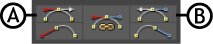
Tangent area A. Set Flat Left (User) button B. Set Flat Right (User) button
The Set Flat Left (User) button affects the interpolation to the left of a keyframe, and the Set Flat Right (User) button affects the interpolation to the right of the keyframe.
When you disable the Break/Unbreak tangents option, clicking one Flat button flattens both the left and right tangents, but only one tangent.
For example, clicking the right Flat button flattens the right tangent handle horizontally.
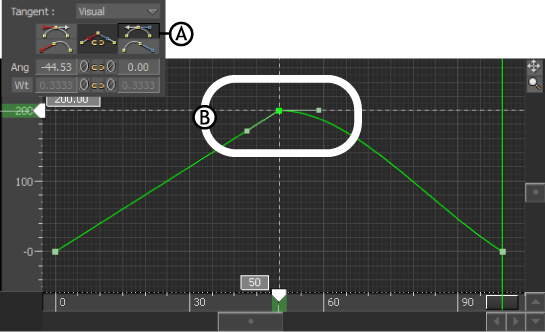
Using the Flat buttons A. The Set Flat Right (User) button is active B. The right tangent handle is flattened
When the Auto interpolation mode is active, the two Discontinuity buttons cause the left or right tangents to point at the previous or next keyframes.
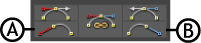
Tangent area A. Set Discontinuity Left (Auto) button B. Set Discontinuity Right (Auto) button
Clicking the Set Discontinuity Right (Auto) button causes the right tangent handle to point to the next keyframe. Similarly, clicking the Set Discontinuity Left (Auto) button causes the left tangent to point to the previous keyframe.
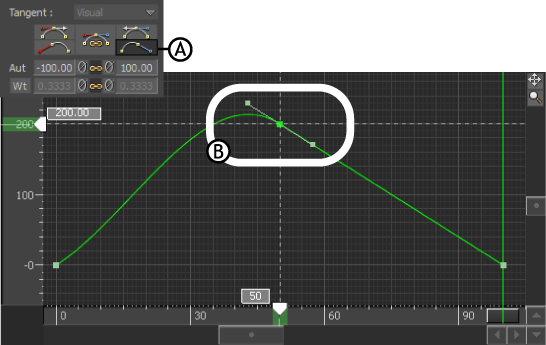
Using Flat buttons A. The Set Discontinuity Right (Auto) button is active. B. The right tangent handle is points to the next keyframe
Also, when you disable the Break/Unbreak tangents option, clicking one Discontinuity button affects both the left and right tangents. When the Break/Unbreak tangents option is active, clicking one Discontinuity button affects only one tangent.
The Break/Unbreak tangents option splits an handle of a keyframe tangent into two tangent handles that you can move independently. This helps you to change the slope of the function curve on either side of the keyframe or weight left and right tangents differently.

Break/Unbreak tangents optionA. Option is in active mode B. Tangent handles of a selected keyframe are broken. Each handle moves independently.
 Except where otherwise noted, this work is licensed under a Creative Commons Attribution-NonCommercial-ShareAlike 3.0 Unported License
Except where otherwise noted, this work is licensed under a Creative Commons Attribution-NonCommercial-ShareAlike 3.0 Unported License