The Auto interpolation settings allow you to edit the angles of function curves parametrically, where the angle of left and right tangents are changed in relation to the previous or next keyframes.
The Auto settings consist of fields, Reset buttons, and a Link button.

Auto settings A. Value for left tangent B. Reset left tangent C. Link option D. Reset right tangent E. Value for right tangent
The Auto settings include two fields (A and E in the figure above), which allow you to change the angles of left and right tangent, respectively, in a selected keyframe.
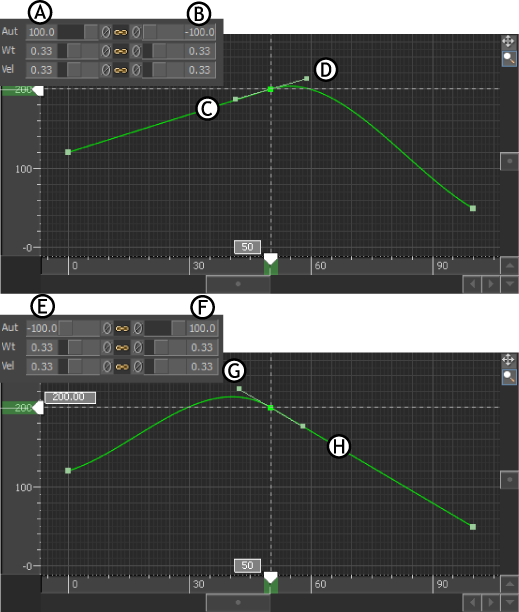
Editing tangent angles using Auto settings A. Left Auto field is set to 100 B. Right Auto field is set to -100 C. Left tangent points to the previous keyframe D. Right tangent points away from the previous keyframe E. Left Auto field is set to -100. F. Right Auto field is set to 100 G. Left tangent points away from the next keyframe H. Right tangent points to the next keyframe
When you modify the Auto settings, the tangents behave as described in the following table:
| 0 | At 0, the curve represents the average between the previous and next keyframes. |
| 100 | When the left Auto field is at 100, the left tangent points to the previous keyframe (A and C in the figure above). When the right Auto field is at 100, the right tangent points to the next keyframe (F and H in the figure above). |
| -100 | When the left Auto field is at -100, the left tangent points away from the next keyframe (E and G in the figure above).When the right Auto field is at -100, the right tangent points away from the previous keyframe (B and D in the figure above). |
The Reset buttons for the Auto fields (shown as B and D in the figure above) let you reset the right and left tangents to zero. When a left or right tangent is reset to zero, the tangent represents the average between the previous and next keyframes.
When the Link option for the Auto fields is active, you can modify the angle of both left and right tangents at the same time, whether or not the tangents are broken or unbroken.
When the Break option is active (Break option), you can modify the angle of each tangent separately when the Link option is disabled, or by dragging a tangent handle.
 Except where otherwise noted, this work is licensed under a Creative Commons Attribution-NonCommercial-ShareAlike 3.0 Unported License
Except where otherwise noted, this work is licensed under a Creative Commons Attribution-NonCommercial-ShareAlike 3.0 Unported License