To add a stereo camera using the Asset browser:
Drag a stereoCamera asset into the Viewer window from the Asset browser. The stereoCamera, stereoCameraLeft, and stereoCameraRight cameras are added to the Perspective menu and the Scene browser’s list of cameras, beneath the Camera switcher.
To add a Stereo camera using the Viewer window:

View menu A. Add a stereo camera B. Stereo cameras in the Perspective menu
To adjust the Stereo camera viewing modes:
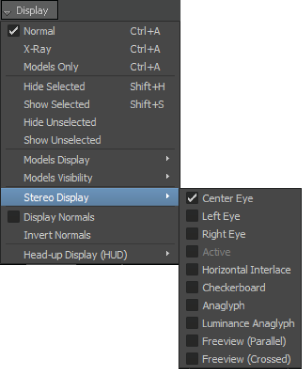
Stereo Display menu
 Except where otherwise noted, this work is licensed under a Creative Commons Attribution-NonCommercial-ShareAlike 3.0 Unported License
Except where otherwise noted, this work is licensed under a Creative Commons Attribution-NonCommercial-ShareAlike 3.0 Unported License