 The Preferences window include the Ruler preference settings.
The Preferences window include the Ruler preference settings.
The Ruler preference settings enable you to change the default Ruler display settings and the default measurement unit.
To access the Ruler preferences, do either of the following:
 and choose Preferences from the context menu.
and choose Preferences from the context menu.
 Preferences and in the Preferences window, click the Ruler preference option.
Preferences and in the Preferences window, click the Ruler preference option.
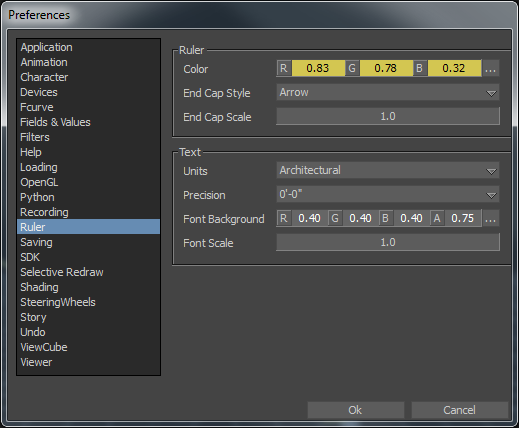
Ruler preferences
To change the Ruler default settings via the Viewer window:
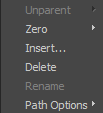
The Ruler preference settings can be accessed via the Path Options contextual menu.

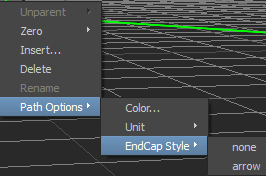
The following tables describe the Ruler preference settings.
The Ruler measurement unit options include Architectural (feet and inches), mi (miles), cm (centimetres), m (metres), and km (kilometres). The default measurement unit is set to Architectural.

The default Ruler measurement unit precision is context sensitive based on the specified measurement unit option. The following table shows the precision measurement unit options based on the selected measurement unit.
You can change the settings of the Ruler in the Ruler preferences via the Settings Preferences menu, via the Ruler tool context menu, or via the Ruler context menu in the scene.
 Except where otherwise noted, this work is licensed under a Creative Commons Attribution-NonCommercial-ShareAlike 3.0 Unported License
Except where otherwise noted, this work is licensed under a Creative Commons Attribution-NonCommercial-ShareAlike 3.0 Unported License