There are various ways you can change the look of Control rigs. For example, you can change the shape and color of effectors,
scale selected effectors, or change the color properties of selected nodes or bones.
NoteSwitch to X-Ray mode in the Viewer window (Ctrl+A) before making adjustments to your rig.
To hide Control rig effectors
- Select the effectors in the Character using the Character representation in the Character Controls window, the Viewer window,
or Schematic view.
- From the window tab drop-down list, select .
- From the drop-down list select .
To change the size of IK or FK effectors
- Select the effectors in the Character using the Character representation in the Character Controls window, the Viewer window,
or Schematic view.
NoteTurn on or off all IK or FK effectors on a Control rig from

menu. (For a clearer view, you can also deactivate options to isolate your selection on the rig.)
- From the window tab drop-down list, select .
- Change the size of the effectors using the field.
NoteYou can also change the shape, color, and transparency of markers using the settings in the section.
To change the look of the entire Control rig:
- Select
 .
.
- Choose from one of the three built-in presets: , , or .
 Except where otherwise noted, this work is licensed under a Creative Commons Attribution-NonCommercial-ShareAlike 3.0 Unported License
Except where otherwise noted, this work is licensed under a Creative Commons Attribution-NonCommercial-ShareAlike 3.0 Unported License
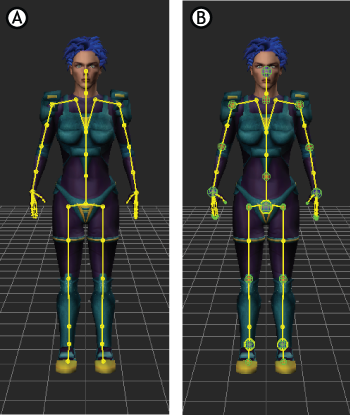
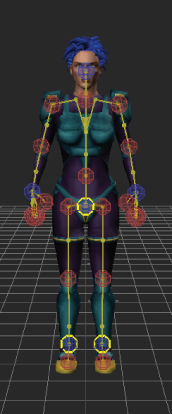
 > Edit > Controls > Rig Look.
> Edit > Controls > Rig Look.
 Except where otherwise noted, this work is licensed under a Creative Commons Attribution-NonCommercial-ShareAlike 3.0 Unported License
Except where otherwise noted, this work is licensed under a Creative Commons Attribution-NonCommercial-ShareAlike 3.0 Unported License