In the following procedure, you process the two clips to save them as a single result clip.
See Match clips.

Character Track context menu
The time range is resized to fit the length of the clips, as shown in the following figure.

The green marker to the left (  ) and the green marker to the right (
) and the green marker to the right (  ) represent the start and end of the take. The yellow markers represent the selected segment(s) of the take.
) represent the start and end of the take. The yellow markers represent the selected segment(s) of the take.
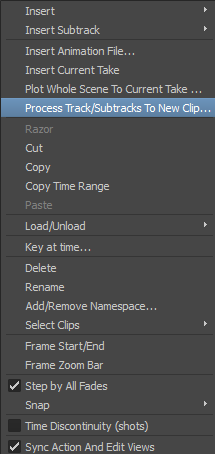
The Process Tracks and Subtracks dialog displays.
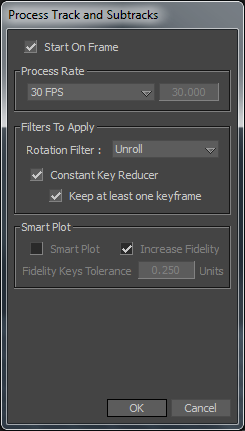
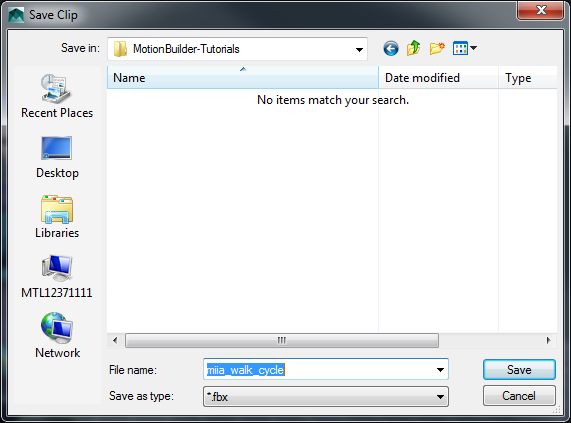
In the Story window, a second Character Track (Processing Result for Character Track) appears containing the new mia_walk_cycle.fbx clip.

 Except where otherwise noted, this work is licensed under a Creative Commons Attribution-NonCommercial-ShareAlike 3.0 Unported License
Except where otherwise noted, this work is licensed under a Creative Commons Attribution-NonCommercial-ShareAlike 3.0 Unported License