In the following procedure, you create a Character Extension to connect the Servo arm to the Mia character so that they can be controlled and keyframed together.
To create a character extension:

The Mia (Character) Extension is displayed under the Characters branch and the Character Extensions branch.
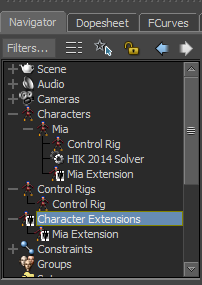
 Producer Perspective view.
Producer Perspective view.
 ).
).
The Servo Control effector is highlighted in green when selected.

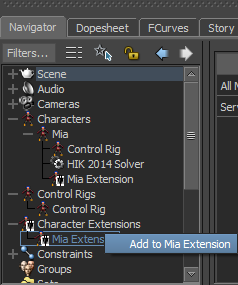
The ServoControl is defined as a Character Extension of Mia, and is considered as a new “body part” of the Mia character.


In the Viewer window, notice the pincer opens and closes as you change the Close_Open value.

 ) to ensure you have access to the Mia Extension properties irregardless of what you select.
) to ensure you have access to the Mia Extension properties irregardless of what you select.
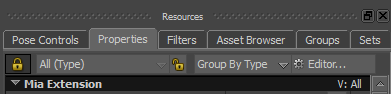
 ).
).


The Reference Object Change dialog displays.
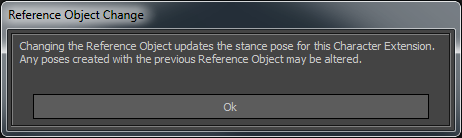
Mia’s right shoulder bone is now set as the Reference object for the Character Extension.
The Reference object for your Character Extension is used to calculate all future positioning of the Extension, for example when the Character Extension is included in a pose.
 ).
).
See the Character Extension properties in the MotionBuilder Help (under Animating Characters  Character setup
Character setup  Character Extensions.
Character Extensions.
In this tutorial you added a limb to the Mia character by creating a Character Extension.
In the next tutorial (Creating a Walk Cycle), you animate the character and the Character Extension using the Pose Controls.
 Except where otherwise noted, this work is licensed under a Creative Commons Attribution-NonCommercial-ShareAlike 3.0 Unported License
Except where otherwise noted, this work is licensed under a Creative Commons Attribution-NonCommercial-ShareAlike 3.0 Unported License