In the following procedure, you create a Parent-Child relationship between the Servo arm and Mia’s shoulder.
To connect the extra limb to the character:
See Prepare the scene.
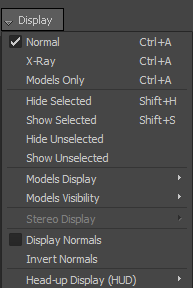



Mia’s skeleton node hierarchy (Mia:Root) is displayed on the left, Mia’s Control rig node hierarchy (Mia_Ctrl:Reference) is displayed in the centre, and the Servo arm (ServoMaster) node hierarchy is displayed on the right( in the Schematic view).
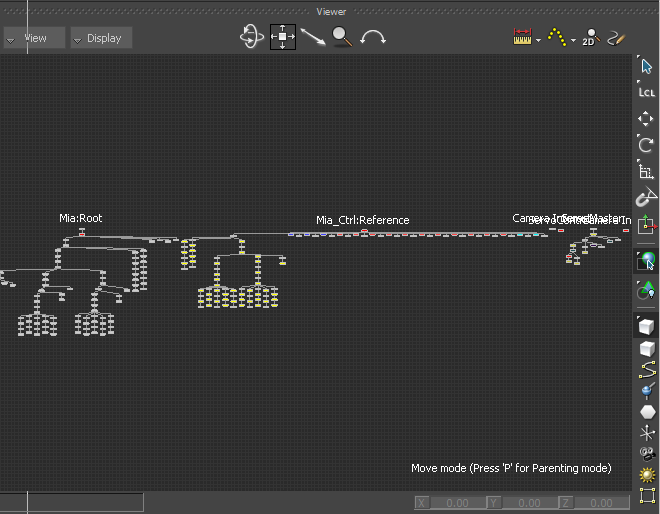
 or Shift-drag) and zoom in (
or Shift-drag) and zoom in ( or Ctrl-drag) on the ServoMaster (Servo arm) node hierarchy to the right.
or Ctrl-drag) on the ServoMaster (Servo arm) node hierarchy to the right.
The contour of the selected node is highlighted in green.
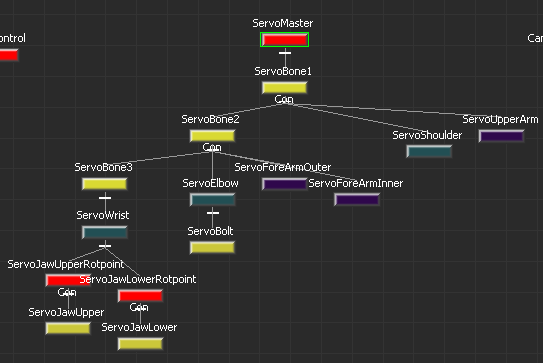
 Producer Perspective view.
Producer Perspective view. 
 or Shift-drag) and zoom in (
or Shift-drag) and zoom in ( or Ctrl-drag) on Mia's right shoulder.
or Ctrl-drag) on Mia's right shoulder.
The Servo arm null is highlighted in green, indicating it is selected.
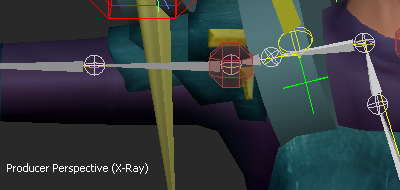
 ) and choose Parent from the context menu.
) and choose Parent from the context menu.
The bone is highlighted in green as you parent the Servo arm.
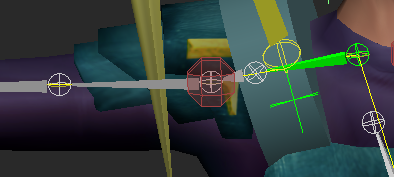
The Servo arm is shown parented to Mia's right shoulder.
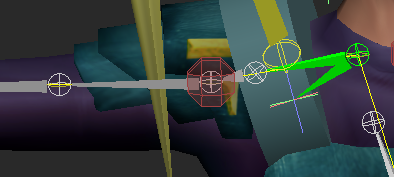
Notice the ServoMaster node is parented to the Mia:RightShoulder node.
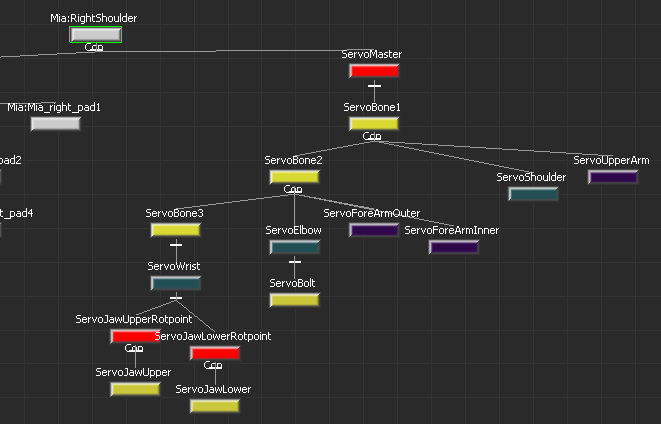
 Producer Perspective (Ctrl-E).
Producer Perspective (Ctrl-E).
 ).
).

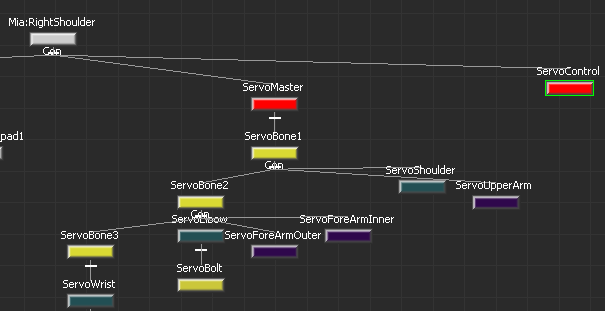
ServoControl effector node and ServoMaster node parented to Mia:RightShoulder node
 Except where otherwise noted, this work is licensed under a Creative Commons Attribution-NonCommercial-ShareAlike 3.0 Unported License
Except where otherwise noted, this work is licensed under a Creative Commons Attribution-NonCommercial-ShareAlike 3.0 Unported License