To edit facial motion capture data, you first have to plot the data to the Actor face channels.
To edit facial motion capture:
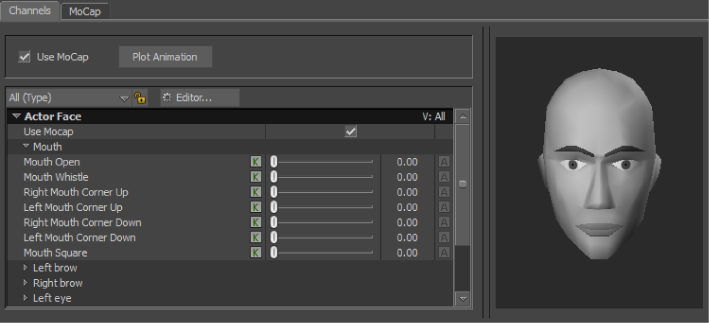

In the Channels pane, the Animate (A) option is activated for all generic channels, making each channel available for editing.

By animating on a new layer, you can modify the animation without changing the plotted animation. Use the Animation Layer editor to view and manage all animation layers. When your satisfied with your changes, you can merge the layers.

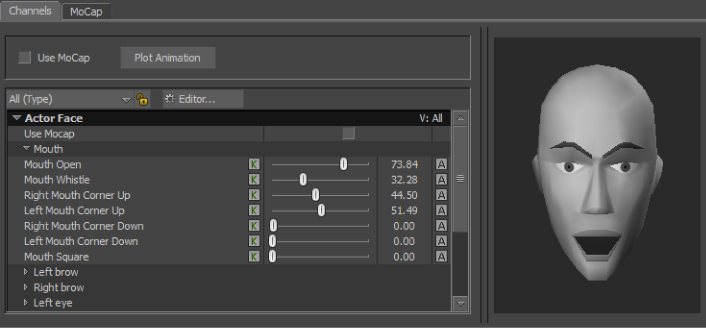
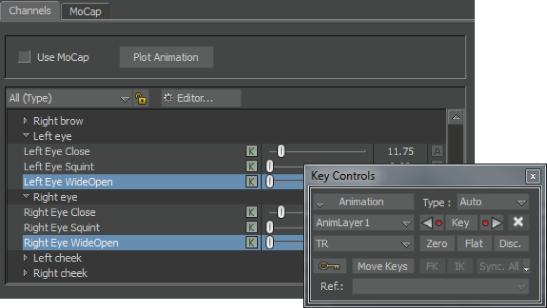

 Except where otherwise noted, this work is licensed under a Creative Commons Attribution-NonCommercial-ShareAlike 3.0 Unported License
Except where otherwise noted, this work is licensed under a Creative Commons Attribution-NonCommercial-ShareAlike 3.0 Unported License