You mute and unmute animated Transformation properties and channels similarly to locking and unlocking Transformation properties and channels to prevent any changes to the animation from happening on the selected property or channel. When an animated Transformation property or channel is muted, its current value becomes the static value for this property or channel. Muted properties and channels are retained when the .fbx file is exported and imported to the Maya software and re-imported to MotionBuilder.
Properties and channels are accessible via the Property Resources and Properties window, Dopesheet Property list, and the FCurves Property list. The properties displayed are the properties of the selected object, model or element. You can mute unlocked and locked animated channels and properties. If you want to mute a locked property or channel, you must first unlock the property or channel.
You can only mute animated Transformation properties or channels.
Regardless of the state of the Transformation property or channel, if there is no keyframe on the current frame, a gray keyframe
button ( ) is displayed next to the property or channel. If there is a keyframe on the current frame, a red keyframe button (
) is displayed next to the property or channel. If there is a keyframe on the current frame, a red keyframe button ( ) is displayed next to the property or channel. Deleting the keyframe on the current frame displays a gray keyframe button
(
) is displayed next to the property or channel. Deleting the keyframe on the current frame displays a gray keyframe button
( ). Changing values and clicking the red keyframe button (
). Changing values and clicking the red keyframe button ( ) creates a keyframe (
) creates a keyframe ( ) for the current value.
) for the current value.
Clicking the Animate button ( )of a muted Transformation channel or property clears all the animation of the property and unmutes the property.
)of a muted Transformation channel or property clears all the animation of the property and unmutes the property.
To mute an animated property in the Resources window:
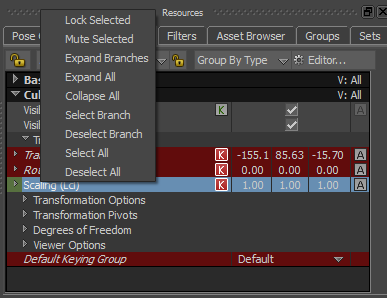
The context menu displays the options available for the selected property.
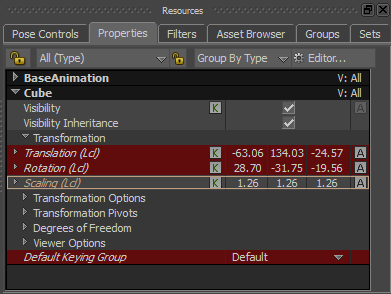
Scaling property is shown muted
To mute multiple animated properties simultaneously:
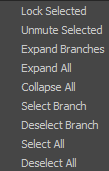
The context menu displays the options available for the selected property.
To mute an animated channel in the Resources window:
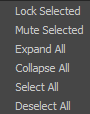
The context menu displays the options available for the selected channel.
To mute multiple animated channels simultaneously:
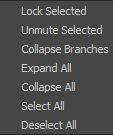
The context menu displays the options available for the selected property.
 Except where otherwise noted, this work is licensed under a Creative Commons Attribution-NonCommercial-ShareAlike 3.0 Unported License
Except where otherwise noted, this work is licensed under a Creative Commons Attribution-NonCommercial-ShareAlike 3.0 Unported License