The visual feedback of locked transforms on manipulators enables you to quickly identify what is locked or partially locked. This visual feedback is very useful especially if (for example) multiple individuals work on the same character rig and the Technical Director does not want animation to be created to parts of the character.
A locked Translation property displays gray X, Y, Z Translation handles in the Viewport, whether you are in the Global Reference
mode (  ) or in the Local Reference mode (
) or in the Local Reference mode (  ).
).
The following figure displays locked Translation property in the Global Reference mode.
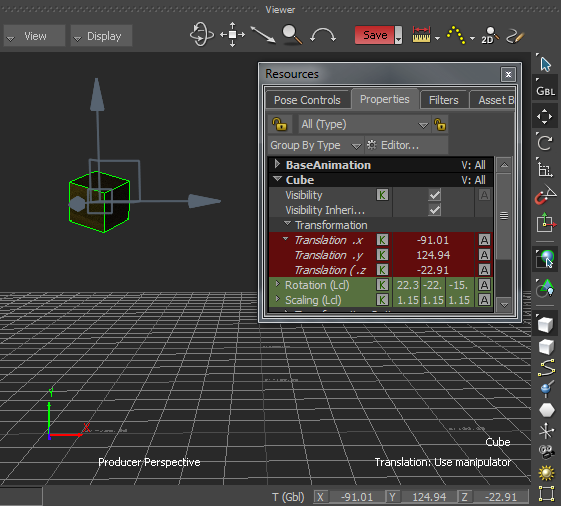
Locked Translation property displays gray X, Y, Z Translation handles
A locked Translation channel or two locked Translation channels display colored dash X, Y, Z Translation handles in the Viewport,
whether you are in the Global Reference mode (  ) or in the Local Reference mode (
) or in the Local Reference mode (  ).
).
The locked Translation (Lcl),y and Translation (Lcl),z channels in the Resources window in the following figure are displayed by a colored dash X, Y, Z Translation handles in the Viewport, in the Global Reference mode.
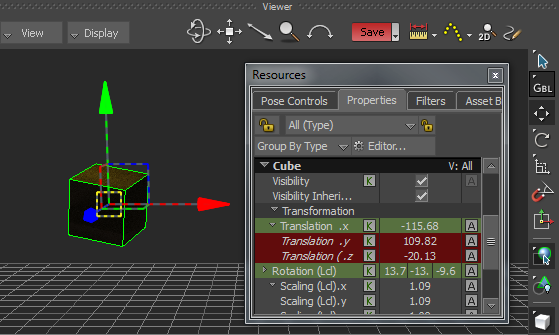
Locked Y and Z Translation channels display colored dash X, Y, Z Translation handles
To display a locked Translation property or channel in the Viewer window:
 ), or use the Translate keyboard shortcut T in the Viewer window.
), or use the Translate keyboard shortcut T in the Viewer window.
Gray X, Y, Z Translation handles indicate a locked Translation property, whether you are in the Global Reference mode (  ) or in the Local Reference mode (
) or in the Local Reference mode (  ).
).

Locked Translation property displays gray X, Y, Z Translation handles
Colored dash X, Y, Z Translation handles indicate one or two of the three Translation channels are locked, whether you are
in the Global Reference mode (  ) or in the Local Reference mode (
) or in the Local Reference mode (  ).
).

Locked Translation channels display colored dash X, Y, Z Translation handles
A locked Rotation property displays gray X, Y, Z Rotation handles in the Viewport, whether you are in the Global Reference
mode (  ), the Local Reference mode (
), the Local Reference mode (  ), or the Additive Reference mode (
), or the Additive Reference mode (  ).
).
The following figure displays locked Rotation in the Global Reference mode.
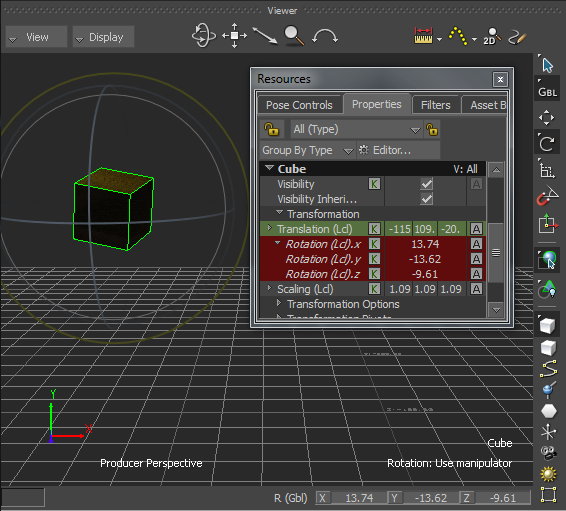
Locked X, Y, Z Rotation channels display gray X, Y, Z Rotation handles
The visual feedback in the Viewer window for locked Rotation channels differs depending on the selected Viewer Reference mode
(  ,
,  , or
, or  ).
).
If you are in Global Reference mode (  ) and a Rotation channel is locked, the X, Y , Z Rotation handles in the Viewer window are colored dash, as shown in the
following figure.
) and a Rotation channel is locked, the X, Y , Z Rotation handles in the Viewer window are colored dash, as shown in the
following figure.
The following figure displays locked Rotation in Y axis in the Global Reference mode.
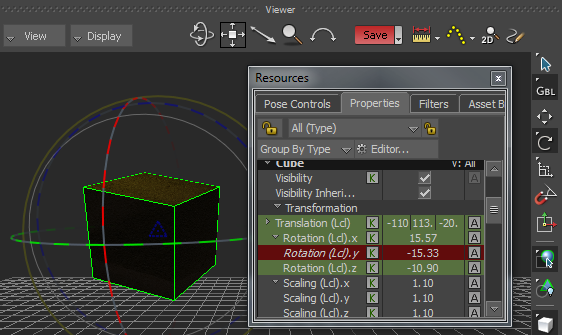
Locked Rotation (Lcl),y channel displays colored dash X, Y, Z Rotation handles
If you are in Local Reference mode (  ) and the Rotation (Lcl),y channel or Rotation (Lcl),z channel is locked, the Y and Z Rotation handles are colored dash,
as shown in the following figure.
) and the Rotation (Lcl),y channel or Rotation (Lcl),z channel is locked, the Y and Z Rotation handles are colored dash,
as shown in the following figure.

Locked Rotation (Lcl),y channel displays colored dash Y and Z Rotation handles
If you are in Local Reference mode (  ) and the Rotation (Lcl),y and Rotation (Lcl),z channels are locked, their Rotation handles are gray, as shown in the following
figure.
) and the Rotation (Lcl),y and Rotation (Lcl),z channels are locked, their Rotation handles are gray, as shown in the following
figure.
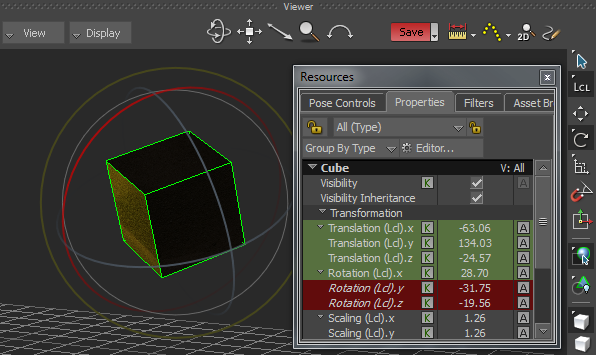
Locked Rotation (Lcl),y and z channels display gray Y and Z Rotation handles
If you are in Local Reference mode (  ) and the Rotation (Lcl),x and Rotation (Lcl),y channels are locked while the Rotation (Lcl),z channel is unlocked, the Rotation
handle for the Rotation (Lcl),x channel is gray and the Rotation handles for the Rotation (Lcl),y and Rotation (Lcl),z channels
are colored dash.
) and the Rotation (Lcl),x and Rotation (Lcl),y channels are locked while the Rotation (Lcl),z channel is unlocked, the Rotation
handle for the Rotation (Lcl),x channel is gray and the Rotation handles for the Rotation (Lcl),y and Rotation (Lcl),z channels
are colored dash.
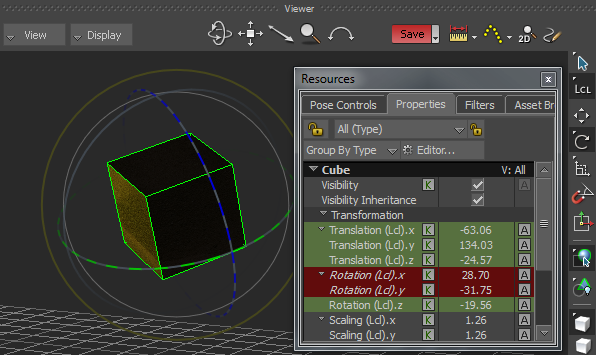
Locked Rotation (Lcl),x and y channels display gray X Rotation handle and colored dash Y and Z Rotation handles
If you are in Local Reference mode (  ) and the Rotation (Lcl),x channel is locked, the X Rotation handle is gray and the Y and Z Rotation handles are colored
dash, as shown in the following figure.
) and the Rotation (Lcl),x channel is locked, the X Rotation handle is gray and the Y and Z Rotation handles are colored
dash, as shown in the following figure.
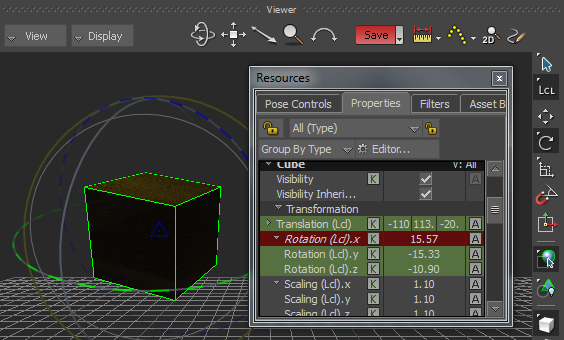
Locked Rotation (Lcl),x channel displays a gray X Rotation handle and colored dash Y and Z Rotation handles
If you are in Additive Reference mode (  ) and a Rotation channel is locked, the locked Rotation channel displays a gray Rotation handle, as shown in the following
figure.
) and a Rotation channel is locked, the locked Rotation channel displays a gray Rotation handle, as shown in the following
figure.
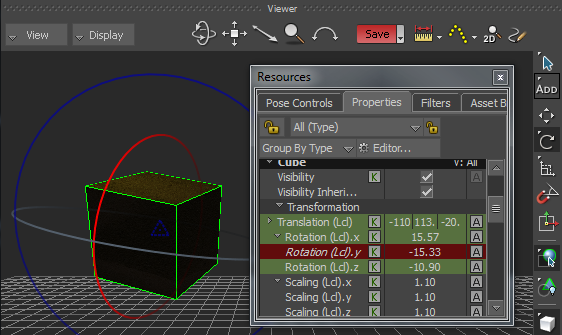
Locked Rotation (Lcl),y channel displays a gray Y Rotation handle
To display a locked Rotation property or channel in the Viewer window:
 ) or the Rotate Around tool (
) or the Rotate Around tool (  ), or use the Rotate keyboard shortcut R in the Viewer window.
), or use the Rotate keyboard shortcut R in the Viewer window.
Gray X, Y, Z Rotation handles indicate a locked Rotation property, whether you are in the Global Reference mode (  ), the Local Reference mode (
), the Local Reference mode (  ), or the Additive Reference mode.
), or the Additive Reference mode.
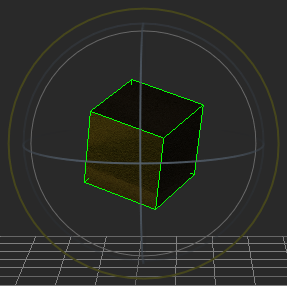
Locked Rotation property displays gray X, Y, Z Rotation handles
In Global Reference mode (  ), colored dash X, Y, Z Rotation handles indicate one or two of the Rotation channels are locked.
), colored dash X, Y, Z Rotation handles indicate one or two of the Rotation channels are locked.
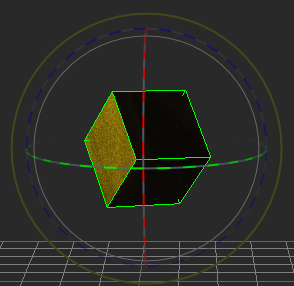
In Local Reference mode (  ), a gray Rotation handle indicates a locked Rotation channel and colored dash Rotation handles indicate channels are not
locked. The following figure shows the X Rotation channel is locked.
), a gray Rotation handle indicates a locked Rotation channel and colored dash Rotation handles indicate channels are not
locked. The following figure shows the X Rotation channel is locked.
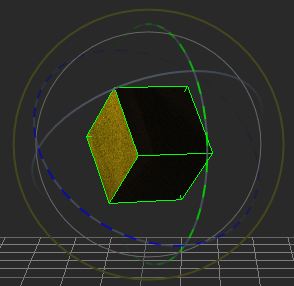
In Additive Reference mode (  ), a gray Rotation handle indicates a locked Rotation channel and colored Rotation handles indicate channels that are not
locked. The following figure shows the X Rotation channel is locked.
), a gray Rotation handle indicates a locked Rotation channel and colored Rotation handles indicate channels that are not
locked. The following figure shows the X Rotation channel is locked.
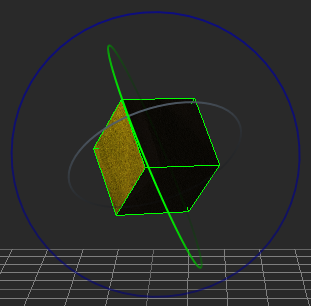
A locked Scaling property displays gray X, Y, Z Scaling handles in the Viewport, whether you are in the Global Reference mode
(  ), the Local Reference mode (
), the Local Reference mode (  ), or the Additive Reference mode (
), or the Additive Reference mode (  ).
).
The following figure displays locked Scaling in the Global Reference mode.
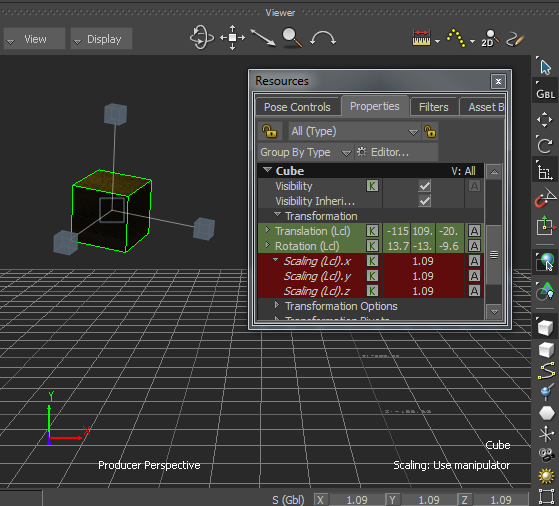
Locked Scaling displays gray X, Y, Z Scaling handles
If you lock a Scaling channel, the Scaling handle in the Viewer window is gray as shown in the following figure, whether you
are in the Global Reference mode (  ) or in the Local Reference mode (
) or in the Local Reference mode (  ).
).
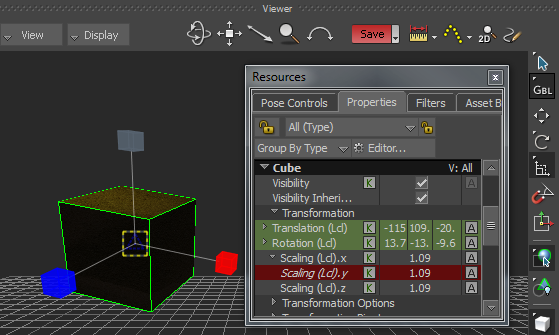
Locked Scaling channel displays a gray Scaling handle
To display a locked Scaling property or channel in the Viewer window:
 ) or the Scale Volumetric tool (
) or the Scale Volumetric tool (  ), or use the Scale keyboard shortcut S in the Viewer window.
), or use the Scale keyboard shortcut S in the Viewer window.
Gray X, Y, Z Scaling handles indicate a locked Scaling property, whether you are in the Global Reference mode (  ), Local Reference mode (
), Local Reference mode (  ), or Additive Reference mode.
), or Additive Reference mode.
The following figure shows the Scaling property is locked and displayed by gray X, Y, Z Scaling handles in the Global Reference
mode (  ) with the Scale Uniform tool (
) with the Scale Uniform tool (  ) selected.
) selected.
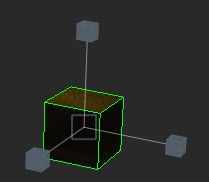
Locked Scaling property displays gray X, Y, Z Scaling handles
The following figure shows the Scaling (Lcl),x and Scaling (Lcl),z channels are locked and displayed by gray X and Z Scaling
handles in Global Reference mode (  ) with the Scale Volumetric tool selected.
) with the Scale Volumetric tool selected.
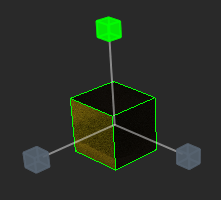
Locked X and Z Scaling channels display gray X and Z Scaling handles
 Except where otherwise noted, this work is licensed under a Creative Commons Attribution-NonCommercial-ShareAlike 3.0 Unported License
Except where otherwise noted, this work is licensed under a Creative Commons Attribution-NonCommercial-ShareAlike 3.0 Unported License