There are 13 elements in the Elements folder. These elements can be added to a scene in a similar way as other assets.
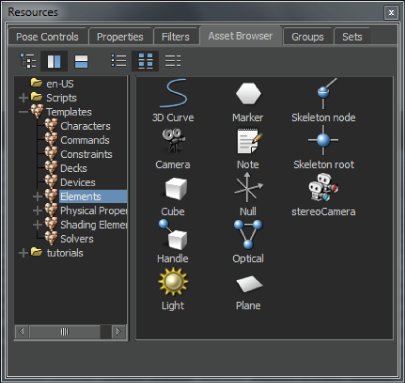
Asset browser: Element assets
To add an Element asset to a scene:
To add multiple assets to your scene:
The Viewer window updates displaying assets being added to the scene. In the following figure, multiple lights are added.
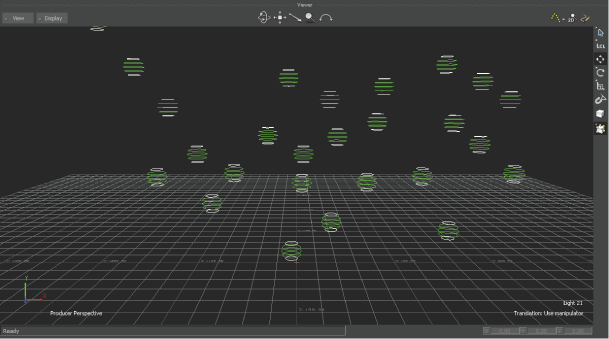
Viewer window displays multiple lights
The Navigator window updates to display settings for those assets.
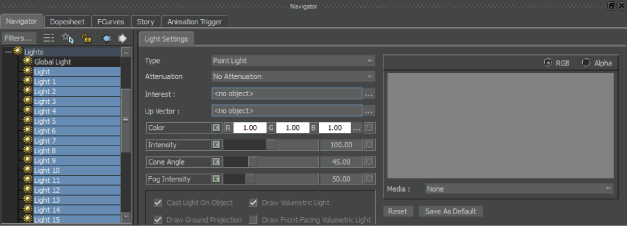
Navigator displays asset settings
There is more specific information on adding Element assets in their respective sections.
 Except where otherwise noted, this work is licensed under a Creative Commons Attribution-NonCommercial-ShareAlike 3.0 Unported License
Except where otherwise noted, this work is licensed under a Creative Commons Attribution-NonCommercial-ShareAlike 3.0 Unported License