The options in the Keys menu allows you to select how the visual keyframes behave relative to your manipulations in the FCurves pane.

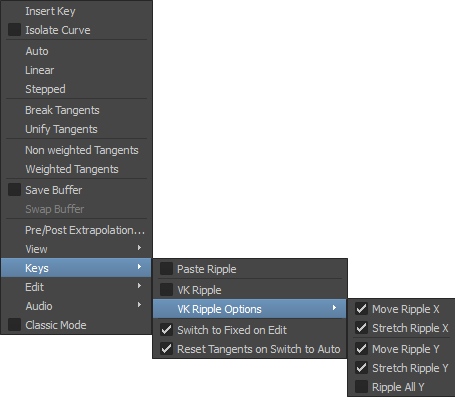
All options in the Keys menu
When pasting a keyframe region, select Paste Ripple to make keys that follow the pasted selection move according to the size of the pasted region. Deselect this option to keep other keys anchored, when pasting a keyframe region.
When manipulating keyframe selections, VK Ripple allows you to set how keyframes behave relative to your edits. This option is the same as the VK Ripple option in the FCurves pane Classic Mode. To change the behavior of the keyframes when VK Ripple is active, see VK Ripple Options.
The following table describes the options in the VK Ripple menu:
When Switch to Fixed on Edit is active, editing the Auto key by dragging its tangents in the FCurves pane switches its interpolation from Auto to Fixed. This option is active, by default.
When Reset Tangents on Switch to Auto is active, switching from Fixed to Auto resets the tangents of a selected keyframe, so that they are the average of the previous and next keyframes. This option is active, by default.
When Reset Tangents on Switch to Auto is disabled and you switch a keyframe from Fixed to Auto, the tangents of the selected keyframe are not reset and retain their offset. See Tangent area.
 Except where otherwise noted, this work is licensed under a Creative Commons Attribution-NonCommercial-ShareAlike 3.0 Unported License
Except where otherwise noted, this work is licensed under a Creative Commons Attribution-NonCommercial-ShareAlike 3.0 Unported License