The Video Compression dialog appears when you have selected AVI, click the Render Movie button in the Render window.
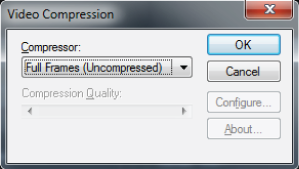
Video Compression dialog
The Video Compression dialog contains a menu with different file formats to which you can output your file. The types of compression available depend on your computer system.
If you select the Indeo video 5.10 codec, a compression slider appears, and the Configure button is enabled.
Click Kin the Video Compression dialog box to confirm that you want to render.
A Compression Quality slider appears when you use certain output formats, for example, the Indeo video 5.10 codec.
Use this slider to adjust the amount of compression used when the file is output to this format, with 100 being maximum compression and minimum image quality, and 0 being minimum compression and maximum image quality.
The Configure button is activated when you select certain compression formats, such as the Indeo video 5.10 codec.
Click Configure to display a Configuration window. Depending on the compression standard used, the Configure window shows different settings related to the compression format. For further information, consult the documentation that accompanies the compression format.