If you select MOV from the Output Format menu in the Render Settings area and click Render Movie, the Compression Settings dialog opens to let you set the compression options for the render file.
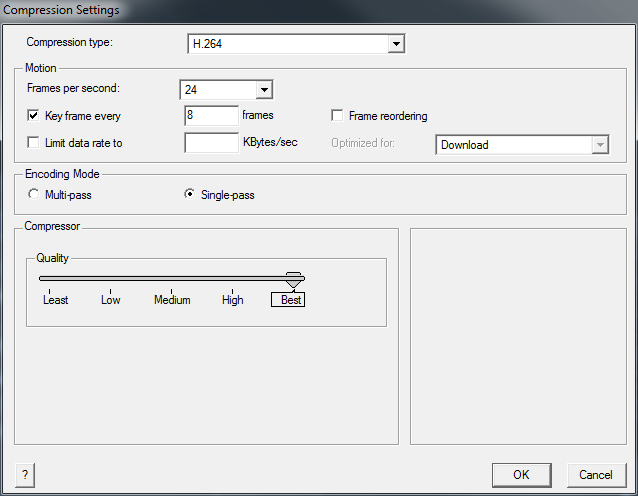
Compression Settings dialog
The compression settings options depend on the selected output format.
The following figure provides a list of supported compression types.
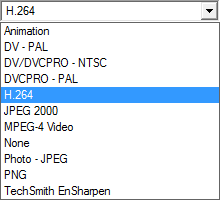
Compression types
Compression types may have some hardware/operating system dependencies. For example, if you choose to output to a MOV file format, you need the QuickTime runtime library installed on your system.
The Depth menu only appears if you select Animation, Cinepak, Graphics, Motion JPG A/B, None, Photo JPG, and Sorenson Video 3 formats. Use this menu to set the color depth for your render.
The Quality slider only appears if you select Animation, Cinepak, DV- PAL, DV-DVCPRO-NTSC, DV-DCVPRO-PAL, Graphics, H261, H263, Intel Indeo Video 4.4,Motion JPG A/B, MPEG-4 Video, None, Photo JPG, Sorenson Video, Sorenson Video 3, and Video formats. Use the Quality slider to set the resolution of your render, from Least to Best.
Click the Options button to set extra options specific to the compression format you set.
| Option | Description |
|---|---|
| H263 | The H263 Encoder options let you specify the encoded image resolution. |
| Intel Indeo Video 4.4 | The Intel Indeo Video 4.4 Encoder Configurations options let you set encoder controls, transparency and activate an access key. |
| Motion JPG A/B | The Motion JPG A/B Field settings options let you specify the field numbers and dominance when using the Motion JPG format. |
| Photo JPG | The Photo JPG options let you optimize the render for streaming, and let you use RFC 2035 compatibility for less error correction. |
| Sorenson Video/Sorenson Video 3 | The Sorenson Video settings option lets you view information about the render’s compression quality, with information about things such as the key frame size and the frame dropping rate. |
The Motion area of the Compression Settings dialog box lets you control the frame rate of your render, as well as some specific controls that vary depending on the compression format chosen.