The Match Object field (A and B) lets you select a match object for each animation, character, or camera animation clip. The match object you select affects how clips match. By default, a clip has no match object and the travelling node is used to match clips.

Story Controls A. Match Object field
To select a match object, Alt-drag a selection into the Match Object field (A and B). You can also click the Match Object button, which lets you select a match object from the Asset list. The Asset list displays the entire contents of a scene, but you should only select a match object that is selected in the track.
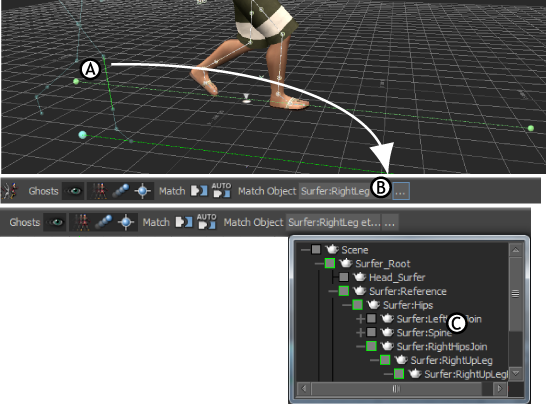
Selecting a match object A. Drag a selected node into the Match Object field B. The name of the custom match object appears in the Match Object field C. Asset list.
When you double-click on animation, camera animation, or character clip, its settings display in the Asset Settings window. These settings include the Match Object Options menu and the Blend Algorithm menu, as well as the Match Object field and button. What you select in the Match Object Options menu and in the Blend Algorithm menu affects the match object selected in the Match Object field. See Match options dialog box and Blend Algorithm menu for more information.
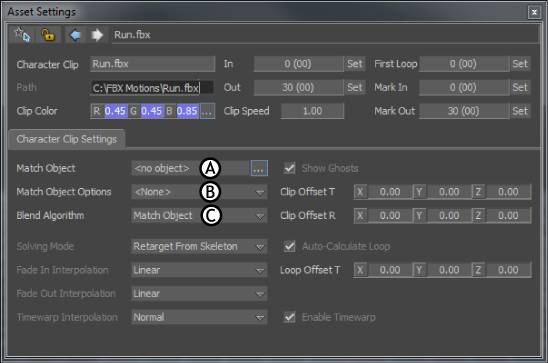
Character Clip settings in the Asset Settings window A. Match Object field B. Match Object Options menu C. Blend Algorithm menu