Use the Match Options button in the Story window to open the Match Options dialog box, which lets you match clips to each other.
When you match two clips, the match object of a clip is matched with the match object of the clip before or after it on the track. When you do not select a match object, the travelling node is used by default to match clips.

Story Controls A. Match Options button
The Match Options dialog box consists of the following areas:

Match Options dialog box
Use the Match Object menu to select which part of the track content used to match clips.
You can also disable the match object so that the blend does not take it into account when you match clips. See Blend Algorithm menu for more information.
You can also select a match object using the Match Object field and button. See Match Object field for more information.

Choosing a new match object A. Select the clip B. Select the new match object C. The name of the new match object appears in the Match Object menu. D. The match object is used when you click Match.
The Match Clip options in the Match Options dialog box let you select which clip you are matching. There are two choices: To Previous Clip, where the selected clip is matched to the clip before it on the track, or To Next Clip, which matches the selected clip the clip after it on the track.
The Match Time options let you select at which point of a cross-blend the selected clip is matched.
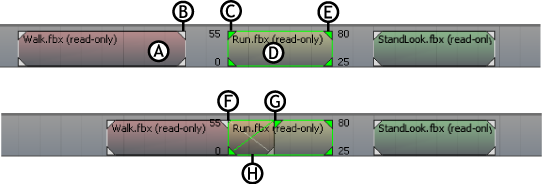
Cross-blend A. Previous clip B. Previous clip’s Out point C. Selected clip’s In point D. Selected clip E. Selected clip’s Out point F. Blend start G. Blend stop H. Mid-blend
The Match Time options change depending on which Match option is selected.
When To Previous Clip is selected in the Match Time area, the Match Time menu contains the following options:
| Option | Function |
|---|---|
| At Current Time | Matches the start of the selected clip to the previous clip at the current time. |
| At Start of Select Clip | Matches the start of the selected clip to the start of the blend with the previous clip. When there is no cross-blend between clips, the start of the selected clip is matched to the end of the previous clip. |
| Between Previous Clip and Selected Clip | Matches the selected clip and the previous clip at the middle of the blend. When there is no cross-blend between clips, the start of the selected clip is matched to the end of the previous clip. |
| At End of Previous Clip | Matches the end of the blend with the selected clip to the end of the previous clip. When there is no cross-blend between clips, the start of the selected clip is matched to the end of the previous clip. |
When To Next Clip is selected in the Match Time area, the Match Time menu contains the following options:
| Option | Function |
|---|---|
| At Current Time | Lets you match the start of the selected clip to the next clip at the current time. |
| At Start of Next Clip | Matches the start of the blend with the selected clip to the start of the next clip. When there is no cross-blend between clips, the end of the selected clip is matched to the start of the next clip. |
| Between Selected Clip and Next Clip | Matches the selected clip and the next clip at the middle of the blend. When there is no cross-blend between clips, the end of the selected clip is matched to the start of the next clip. |
| At End of Selected Clip | Matches the end of the selected clip to the end of the blend with the previous clip. When there is no cross-blend between clips, the start of the selected clip is matched to the end of the previous clip. |
The Match Position options (C and D) let you determine if and how a clip’s match object is translated and rotated to match another clip’s animation, by selecting XYZ or Gravity XZ. The Match Position menu items are as follows:
| XYZ | Translates or rotates a selected clip’s match object to the same location or orientation as the previous clip’s match object. |
| Gravity XZ | With the Translate (T) option, translates a selected clip’s match object along the global X and Z axes.With the Rotation (R) option, rotates a selected clip’s match object around the global Y axis. |