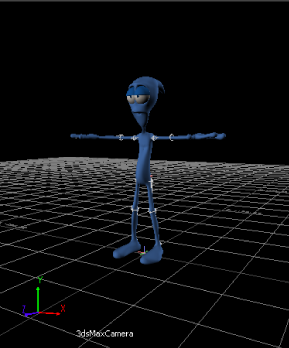The following procedure shows you how to export a 3ds Max character to MotionBuilder.
Note This tutorial uses the
MotionBuilder and 3ds Max single-step interoperability workflows, using the
Send to 3ds Max menu option. For the legacy workflow, refer to the
Export a 3ds Max character topic in the
MotionBuilder Help.
To export the 3ds Max Pepe character:
- Launch the 3ds Max software.
- In the Application menu, choose Reset to clear the scene/settings.
- Select Open and open the Pepe.max scene file located in the MotionBuilder root directory under the Tutorials folder.
The Pepe.max scene file opens, displaying a biped skeleton inside a mesh.
- From the Application menu, select Send to > Send to MotionBuilder > Send as New Scene.
NoteIf you have a pre-2012 version of MotionBuilder and 3ds Max, you do not have access to the Send to option. Refer to the MotionBuilder documentation.
- MotionBuilder launches and the Pepe character appears in the Viewer window.
- Position your cursor anywhere in the Viewer window and press A to frame all of the character.
- Navigate to a directory other than the default MotionBuilderTutorials directory and save the file as My_Pepe.