Consider the following scene that contains many characters. In the Story window, notice that each character in the scene is represented by an animation track and all tracks have similar names. If you want to manipulate the timing of a character, then it is difficult to find the animation track for that particular character in the Story window.
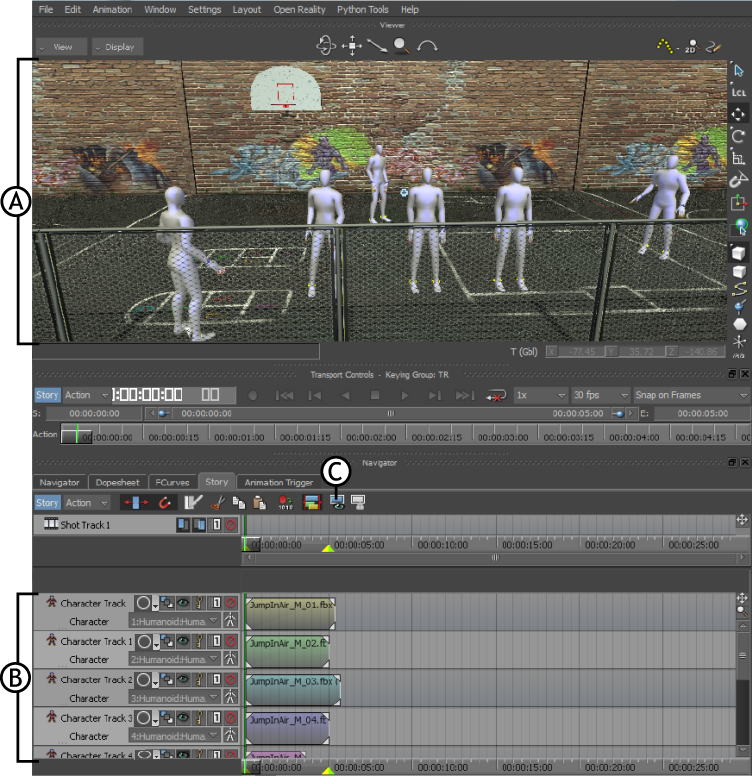
Viewer window and Story window A. Play ground scene with many characters B. Animation tracks with similar names C. Filter by selection tool
The Filtering by selection ( ) tool displays only the animation tracks that belong to the objects that you select in a scene.
) tool displays only the animation tracks that belong to the objects that you select in a scene.
To display tracks that belong to only the selected objects:
For example, in the following figure, an animation character is selected.
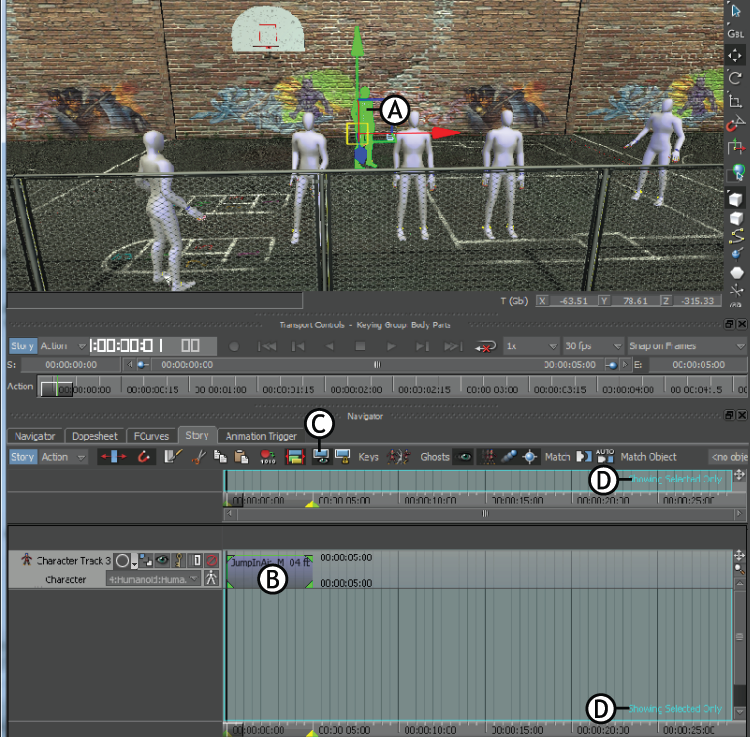
Viewer window and Story window A. Selected character B. Animation track for the selected character C. Filtering by selection icon D. Message to inform that only the track for the selected object is displayed
According to your needs, manipulate the timing of the selected character.
If you want to perform additional tasks on the scene, such as inserting an object, it is important to lock the view in the
Story window. To achieve this, click the Lock filtering by selection ( ) tool.
) tool.
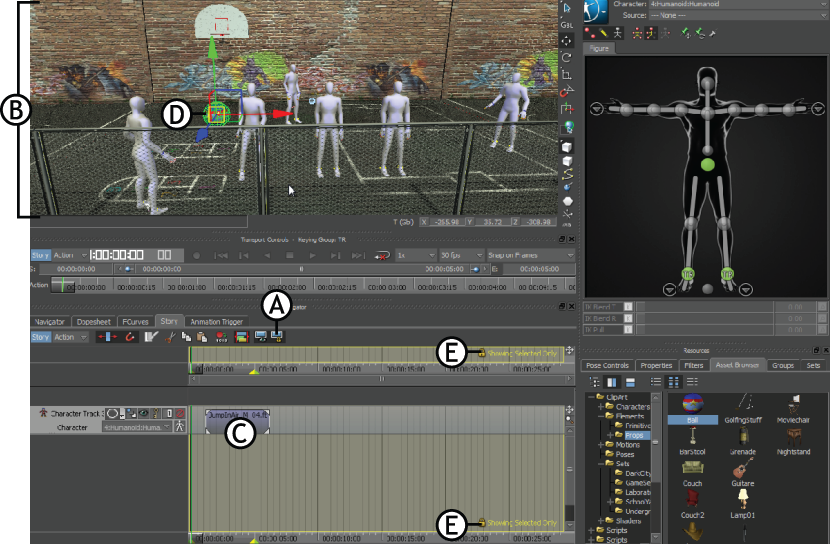
Viewer window and Story window A. Lock filtering by selection icon is active B. Current position of all characters are unchanged C. Position of the track for the already selected character is unchanged in the Story timeline D. Object is added to the scene E. Story window displaying the locked status
To unlock the characters and manipulate their timing, click the Filtering by selection icon.