The camera interest is always placed at the center of the scene. The camera is shown with a dotted line that ends with a “+” (Cross) symbol.
The “+” (Cross) symbol is the camera interest, or focal point, and the dotted line shows the camera view’s path.
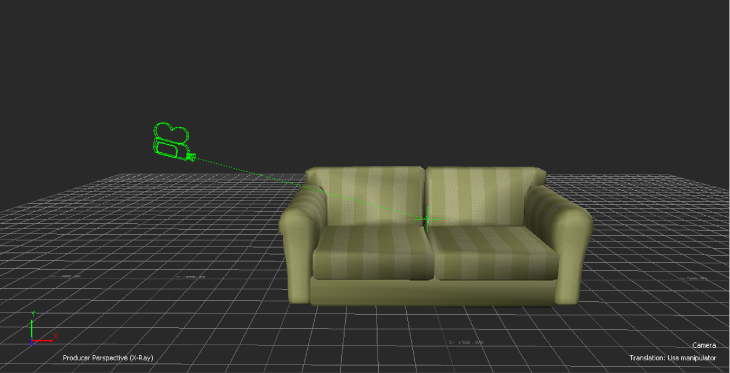
A Camera with its interest
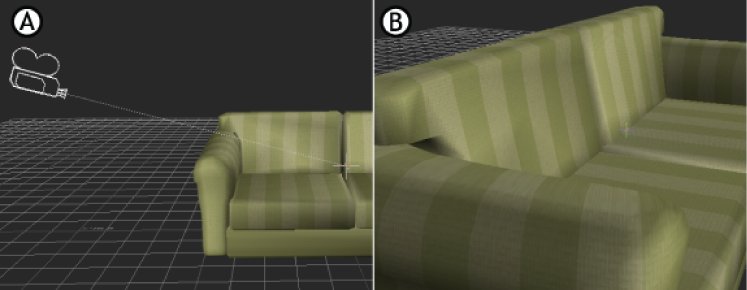
Camera views A. A custom camera viewed through the Producer Perspective B. The custom camera view.