In the following procedure, you create two Auxiliary pivots for additional control over the IK system on Mia’s Control rig. These Auxiliary objects can be used to create realistic rotation on Mia’s feet as she walks. They also make it easier to rotate Mia’s feet while creating keyframe animation.
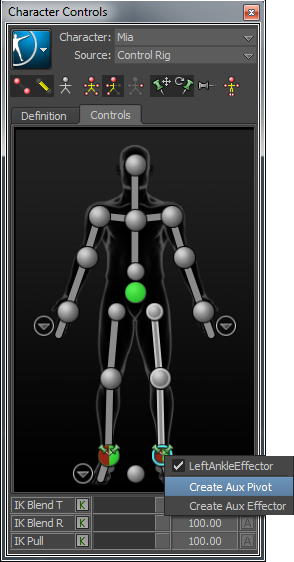
An Auxiliary pivot is created for the left ankle IK effector (A). The Auxiliary pivot displays on the left ankle cell in the Character Controls window as an X (B).
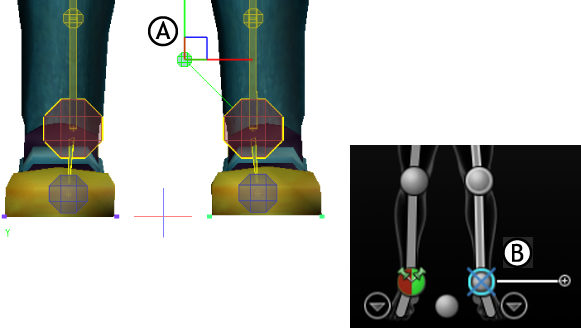
A. Auxiliary pivot displayed in the Viewer window B. X represents the Auxiliary pivot
By default, the foot effector is deselected when you create the Auxiliary pivot, and the Auxiliary pivot is selected. In the Viewer window, the Pivot Selection mode is automatically selected.

Viewer window A. Pivot Selection mode
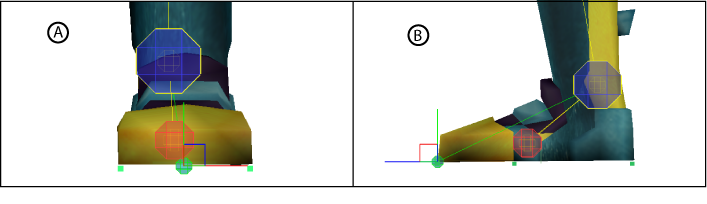
Left Ankle Auxiliary pivot A. Front view B. Side view
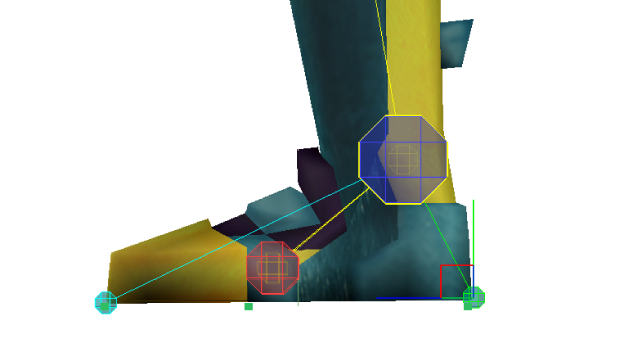
In this tutorial, you created a Control rig, arranged the floor contact markers on the character’s feet, then created two Auxiliary pivots to control the rotation of the foot.
In the next tutorial, (Creating a Character Extension), you add a Character Extension to the Mia character.