In the following procedure, you mirror the three poses from the Pose browser to create the second half of the walk cycle. By keyframing these mirrored poses after the original poses, you complete the short walking animation.
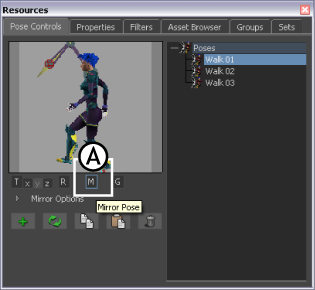
Pose Controls A. Mirror activated
The “Walk 01” pose is pasted and mirrored onto the character (B). Because you mirror-pasted the pose, the left leg is now forward, and the right leg is behind to continue the walk cycle on the other side.
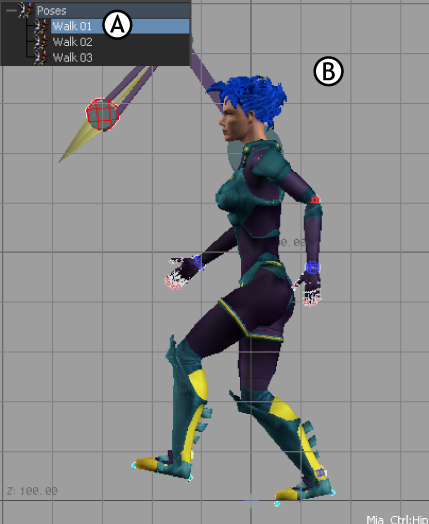
Frame 12 A. First pose for the second half of the walk cycle B. “Walk 01” pose pasted on Mia
The “Walk 03” pose is pasted and mirrored onto the character (B).

Frame 20 A. Third pose for the second half of the walk cycle B.“Walk 03” pose pasted on Mia
Your animation now consists of six keyframes. The first three keyframes were mirrored onto the left side of the character for the last three keyframes, creating a complete walking movement. To complete a full animation cycle, your take should begin and end with the same position.
The keyframe at frame 0 is copied to frame 24.

The animation now begins and ends on the same position, creating a complete cycle.