You can split the viewer window into multiple views. This provides you with up to four different views of your scene and makes it easier to position assets.
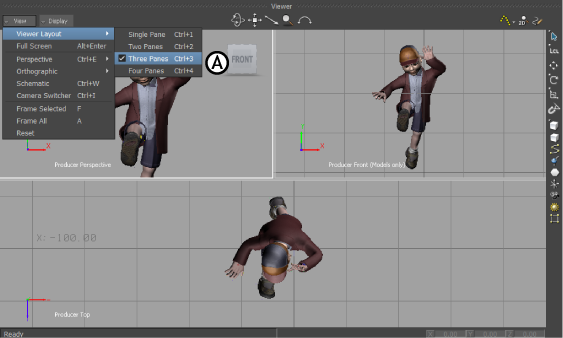
Viewer window A. Select View > Viewer Layout > 3 to split the window into three camera views.
To split the Viewer window into multiple camera views, select View > Viewer Layout from the Viewer window View menu to split the view into one to four panes. You can also move your mouse over the Viewer window and press Ctrl-1, 2, 3, or 4.