MotionBuilder includes the Editing, Scripting, and Preview layouts that are designed for specific tasks. For example, the Editing layout, with a large Viewer and numerous animation editing tools, is ideal for creating and playing back animation.
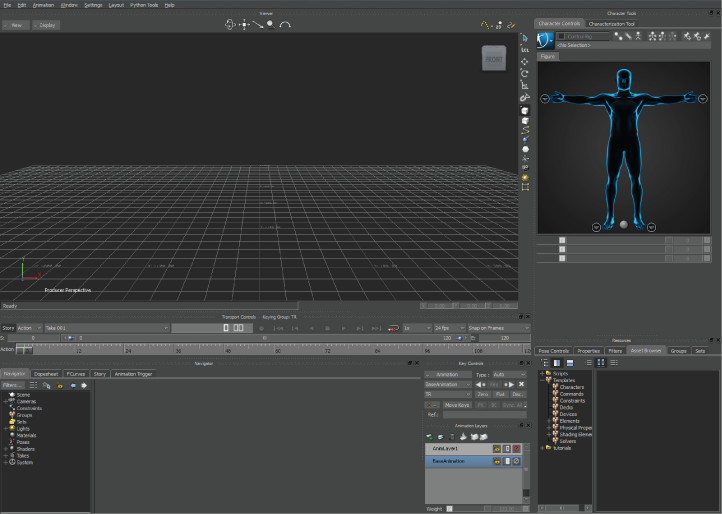
Editing Layout (1600 by 1200)
Similarly, with a screen-wide Viewer and timeline, Preview is the suggested layout for playing back animation. The Scripting layout contains tools that lend themselves to editing Python scripts such as the Python Editor, Python Tool Manager, Navigator, and Asset Browser.
Each preset layout supports multiple screen resolutions. If your monitor settings do not match one of these resolutions, MotionBuilder uses the largest layout that fits within your current screen resolution. The following table describes the six screen resolutions:
| Screen Resolution | Description |
|---|---|
| 1024 x 768 | This resolution causes all layouts to point to the Preview layout |
| 1440 x 900 | This resolution is common for laptops. |
| 1280 x 1024 | This resolution will cause some tools to re-position themselves on the screen to prevent being cropped. |
| 1440 x 960 | This resolution is supported so all resolutions greater than 1280 x 1024 have the same widescreen layout look. |
| 1600 x 1200 | This resolution is common for non widescreen monitors. |
| 1920 x 1200 | This resolution includes the Profiling Center in Scripting layout and is the recommended minimum resolution for production use. |
You can also create, rename, update, and delete custom layouts using the Layout menu. Each layout saves the size and position of currently opened windows.
You can use an external text editor to add tabs to the windows in your custom layouts so that more than one window can occupy the same screen space.