To retarget from one character to another
To retarget from one character to another
 , then select Source > character, where character is the name of your source character. (All HIK characters available in the scene are automatically listed in the Source menu.)
, then select Source > character, where character is the name of your source character. (All HIK characters available in the scene are automatically listed in the Source menu.)
 , then select Character > Retarget.
, then select Character > Retarget.
For example, activate the Add Keyframes option if you are concerned with retargeting your original animation as precisely as possible. See Retarget in Load Technique area for more detailed information.
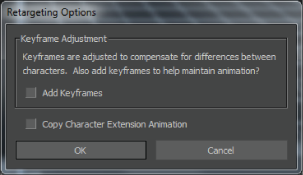
Retargeting Options dialog box
If the Constrain References property for one of the characters is active, a Character dialog box appears asking if you want to disable the Constrain References property. Click Disable if you want to turn off the active Constrain References property. See Constrain References for more information on this property.
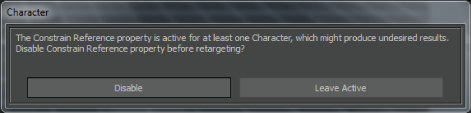
Character dialog box asking if you want to disable the Constrain References property.
The keyframe animation from the source character is copied to the target character, and MotionBuilder makes the necessary adjustments for any differences in the size and shape of the two characters. The exact dynamic of your original keyframe animation is preserved on the target character.