The Solving group of properties in the Character Settings let you define how specific movements are solved.
Switches your Control rig and Character type between a biped or quadruped posture type. Since biped and quadruped characters are different in structure, changing the posture type may produce unexpected results.
Use the Fingers Solving setting to enable or disable IK solving for fingers. In certain cases, for performance reasons, you may want to disable IK solving.
When human shoulders rotate, they move upwards. To replicate this behavior, use the Realistic Shoulder Solving setting to adjust the amount of rotation that is applied to the shoulders when the upper arms rotate.
For example, in the following figure (A), displays a character when its upper arm is rotated with Realistic Shoulder Solving set to 0 (disabled). When the upper arm rotates, the rotation is not properly transferred to the shoulder bone, resulting in poor movement.
In the following figure, B, the character’s upper arm is rotated with Realistic Shoulder Solving set to 100 (full). When the upper arm rotates, 100 percent of the rotation is transferred to the shoulders. Since the shoulder bones rotate, the character’s shoulders appear to translate upwards in the same manner as human shoulders.
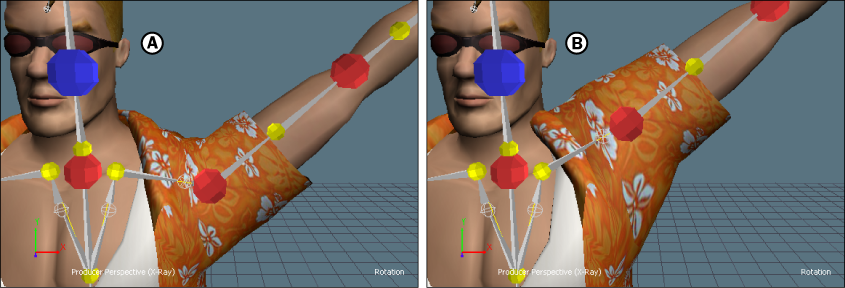
Upper arm rotated A. Realistic Shoulder Solving disabled (set to zero) B. Realistic Shoulder Solving set to full (100)
If you have defined a Hips Translation object in the Special group of slots, the Hips Translation Mode setting lets you select whether rotation data is applied to that object.
If you select World Rigid as the Hips Translation mode, rotation data is applied only to the Hips object defined in the Base group of slots. If you select Body Rigid as the Hips Translation mode, rotation data is applied to both the Hips object defined in the Base group of slots, and to the Hips Translation object defined in the Special group of slots.
This is useful when you have defined a second object for translating your model’s hips and you do not want the second object to receive rotation data.
To use this setting, you must define a Hips Translation object (see Special slots).
| Setting | Description |
|---|---|
| Body Rigid | Sends rotation to both the Hips and Hips Translation objects. |
| World Rigid | Sends rotation only to the Hips object, but not the Hips Translation object. |
Activate this option if you are working with a project created in a previous version of MotionBuilder. Activating Constrain References constrains the Control rig reference object to the character Reference object.
The Inverted joint options let you change the way a character’s knees and elbows bend as you manipulate the legs and arms.
These options can be especially useful if you are animating a bird, such as a flamingo or ostrich.
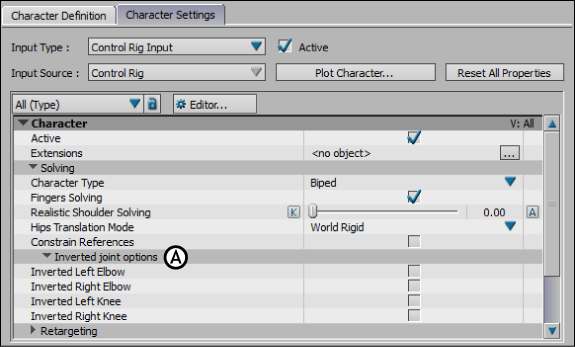
Character Settings A. Inverted joint options
| Option | Description |
|---|---|
| Inverted Left Elbow | When this option is activated, the character’s left elbow bends backward as you manipulate the arm. When disabled, the character’s left elbow bends normally. |
| Inverted Right Elbow | When activated, the character’s right elbow bends backward as you manipulate the arm. When disabled, the character’s right elbow bends normally. |
| Inverted Left Knee | When this option is activated, the character’s left knee bends backward as you manipulate the leg. When disabled, the left knee bends normally. |
| Inverted Right Knee | When this option is activated, the character’s right knee bends backward as you manipulate the leg. When disabled, the right knee bends normally. |
In the following figure, the left leg is manipulated with the Inverted Left Knee turned on (see A) and with the Inverted Left Knee turned off (see B).
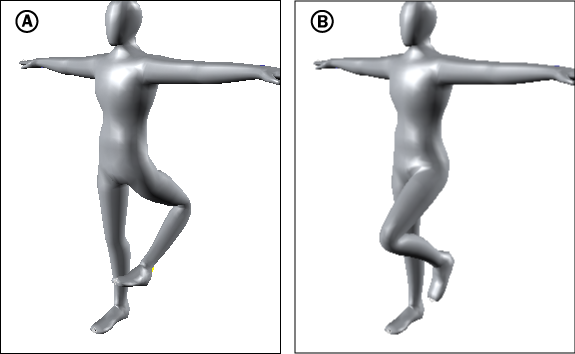
Left leg manipulated A. Inverted Left Knee turned on B. Inverted Left Knee turned off
In the following figure, the left arm is manipulated with the Inverted Left Elbow turned on (see A) and with the Inverted Left Elbow turned off (see B).
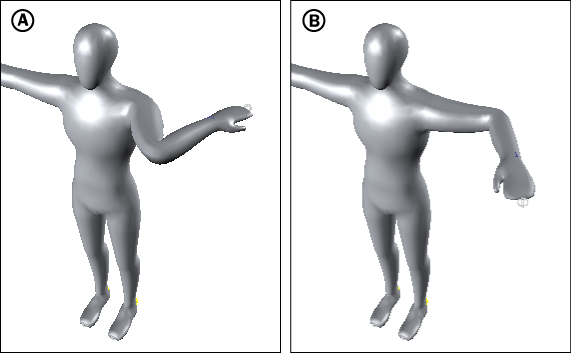
Left arm manipulated A. Inverted Left Elbow turned on B. Inverted Left Elbow turned off