The Navigation buttons let you navigate in the Viewer window by clicking, holding, and moving the mouse. The camera orbits, travels, rolls and so on, as long as you hold the mouse button.
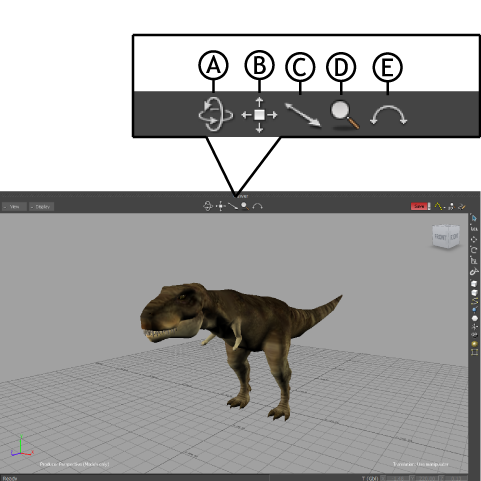
Navigation buttons A. Orbit B. Travelling C. Dolly D. Zoom E. Roll
Dragging the Orbit button lets you revolve your current camera around the camera interest. You can also Ctrl-Shift-drag in the Viewer window to orbit the camera.
Right-dragging the Orbit button lets you orbit the camera interest around the camera.You can also Ctrl-Shift-right-drag in the Viewer window to orbit the camera interest.
Dragging the Travelling button lets you pan the camera and the camera interest. You can also Shift-drag in the Viewer window to pan the camera and the camera interest.
Right-dragging the Travelling button lets you slide the camera without moving the camera interest. You can also Shift-right-drag in the Viewer window to slide the camera.
Dragging the Dolly button lets you dolly the camera without moving the camera interest. You can also Ctrl-drag in the Viewer window to dolly the camera.
Right-dragging the Dolly button lets you dolly the camera and the camera interest. You can also Ctrl-right-drag in the Viewer window to dolly the camera with the interest.
Dragging the Zoom button lets you zoom in and out. You can also Z-drag in the Viewer window to zoom.
Dragging the Roll button lets you roll the camera from side to side. You can also R-drag in the Viewer window to roll the camera.
Right-dragging the Roll button lets you roll the camera by increments of 15 degrees. You can also R-right-drag in the Viewer window to roll the camera by 15 degrees.