You trigger the Python contextual Help by clicking the Contextual Help button  in the Python Editor toolbar or by using the F1 keyboard shortcut. Since the Help is contextual, the information displayed depends on whether or not the interactive console
is populated, whether you selected text in the interactive console or in the active work area, or whether or not the cursor
is positioned at the end of a line of code in the interactive console.
in the Python Editor toolbar or by using the F1 keyboard shortcut. Since the Help is contextual, the information displayed depends on whether or not the interactive console
is populated, whether you selected text in the interactive console or in the active work area, or whether or not the cursor
is positioned at the end of a line of code in the interactive console.
To access the list of Python Editor keyboard shortcuts:
 in the Python Editor toolbar. If there are no lines of code, proceed to the next step.
in the Python Editor toolbar. If there are no lines of code, proceed to the next step.
 or press F1.
or press F1. 
Python Editor commands keyboard shortcuts
The Python Editor interactive console displays the list of Python Editor keyboard shortcuts.
The Python Editor keyboard shortcut mappings are listed in the C:\My Documents\MB\2012-x32\config\Python\Keyboard\ and in the C:\My Documents\ MB\2012-x64\config\Python\Keyboard\ default directories in the PythonKeyboard.txt file.
To display contextual help related to a command in the interactive console:
 or press F1.
or press F1.
The Python Editor interactive console displays Help related to the command entered in the interactive console.

Help about a command in the interactive console
To display contextual help related to selected content in the interactive console:
 or press F1.
or press F1.
Help related to the selected text is displayed in the interactive console.
To see all the content displayed in the interactive console, you can either resize the Python Editor window by dragging any corner or border of the window or adjust the height of the interactive console (without resizing the Python Editor window) by dragging the bottom border of the interactive console.
To display contextual help related to selected content in the work area:
 or press F1.
or press F1. 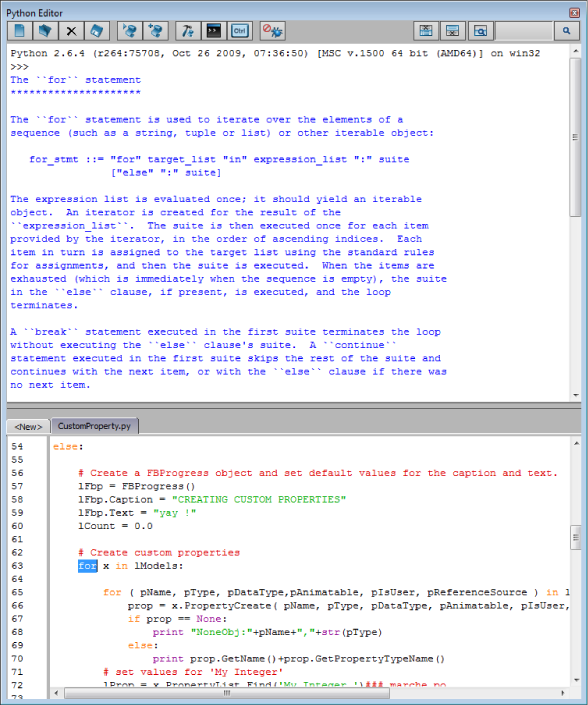
Python Editor interactive console displays contextual Help
Help related to the selected text in the Python Editor work area is displayed in the interactive console.
To display contextual help related to the content in the work area:
 or press F1.
or press F1.
Help related to the text in the work area is displayed in the interactive console.