The Property References pane lets you associate one element’s properties with another element. For example, you can associate a light’s Cone Angle property with a camera. When you select the camera, a “Light.Cone angle” property displays after the camera’s properties.
This “Light.Cone angle” property refers to the light’s Cone angle property, and so it is called a property reference. The original property still displays with the other light properties when you select the light.
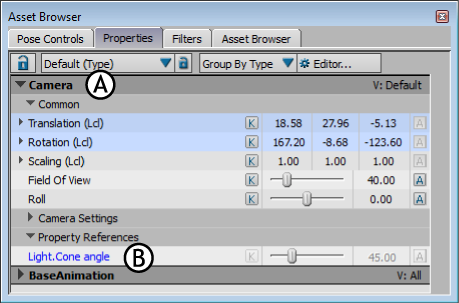
Properties window A. The camera is selected but the light is not B. The “Light.Cone angle” property reference is blue.
Because property references let you access the properties of any number of objects at once without the need to select each one, they can be especially useful when you animate a complex scene, with many models, submodels, and other elements.
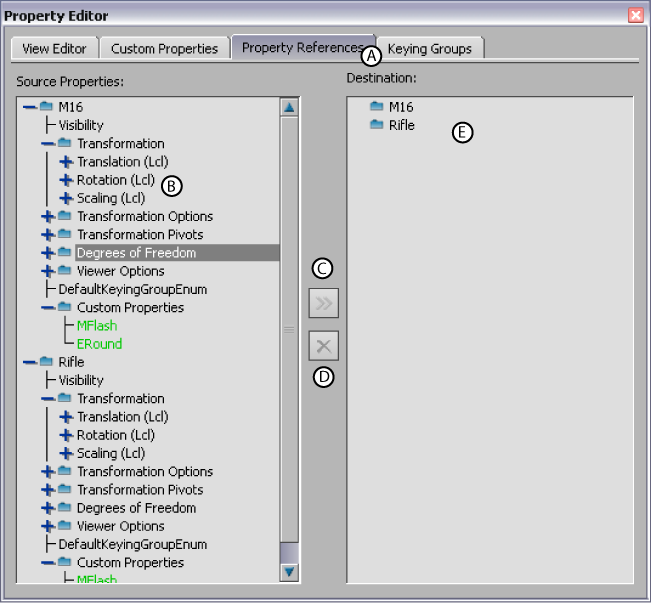
Properties Editor A. Property References pane B. Source Properties area C. Add button D. Remove button E. Destination area
The Property References pane consists of a Source Properties area, a Destination area, and Add and Remove buttons.
The Source Properties area displays the selected elements and their properties. If you open the Property Editor before selecting elements, you can Alt-drag the elements from the View window into the Source Properties area.
The Add button lets you add properties selected in the Source Properties area to the selected element or elements in the Destination area.
The Destination area displays selected elements. You create property references for these properties by adding them from list of properties in the Source Properties area.
If you open the Property Editor before selecting elements, you can Alt-drag the elements from the View window into the Destination area.
There are three ways of creating property references:
The rest of this section shows you how to create a property reference from a light’s Cone Angle property using the Property Reference and using the Properties window and the View window. Using the Scene browser to create a property reference is similar to using the View window.