When an Expressions constraint is selected, the Constraint settings display the Expressions pane, a spreadsheet where you construct the expression.
Expressions constraints let you constrain the translation, rotation, scaling, and other data of an object (models, lights, cameras, and so on) with that of another object. Unlike other constraints, you construct your own Expressions constraints using a spreadsheet-like interface called the Expressions pane.
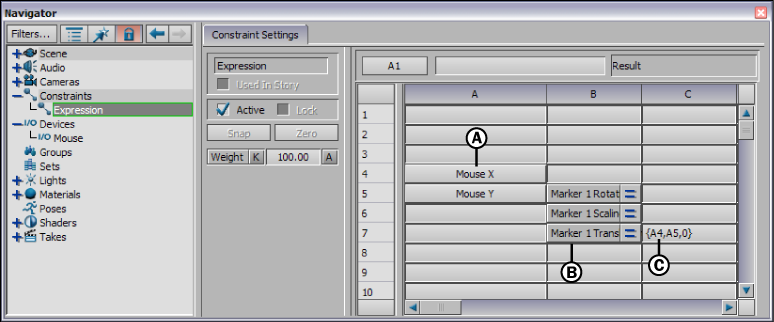
Expressions constraint A. Sender Cells B. Receiver Cells C. Expression
The Expressions pane spreadsheet gives you a mathematical method of constraining objects, as opposed to the Relations pane, which offers a more graphical approach.
An Expression is comprised of at least three cells. One cell contains a reference to a Sender while the other two cells are split into a Receiver cell and a mathematical expression cell.
An Expression constraint constrains the translation, rotation, scaling, and other data of an object (models, lights, cameras, and so on) with that of another object.
The following conventions are used to describe each type of expression used in an Expressions constraint:
Refers to a Boolean value (0 or 1) or a cell that contains a Boolean value.
An Expression constraint consists of at least three cells. One cell contains a reference to a Sender while the other two cells are split into a Receiver cell and a mathematical expression.
The cell sending the data can refer to an input device such as a mouse device, and the object receiving data can be a model, light, or an output device. For example, the figure below shows a mouse mapped to a marker in the Expressions pane.
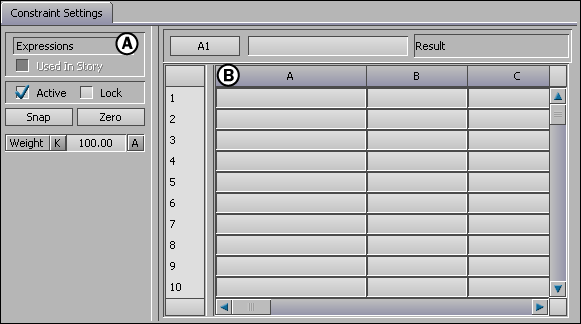
Expressions constraint A. Objects area B. Expressions pane
Between the Sender and Receiver, a mathematical expression is used to convert the numerical data from the X and Y mouse values to a vector.
You can use an unlimited amount of mathematical expressions between the Sender cell and the Receiver cell.
For more information, see Creating an Expressions constraint.