Different properties may have different types of numeric fields. Make sure that when you reference cells you reference them with the proper numeric type.
The Expressions pane includes the following conversion syntax for converting between numbers and vectors:
Extracts the value of the X co-ordinate of the vector in cell D7. Use 1 and 2 for the Y and Z co-ordinates respectively.
Uses the number in cell A4 as the X co-ordinate, and the number in A5 as the Y co-ordinate in a vector.
There are seven possible data types shown in the Data editor:
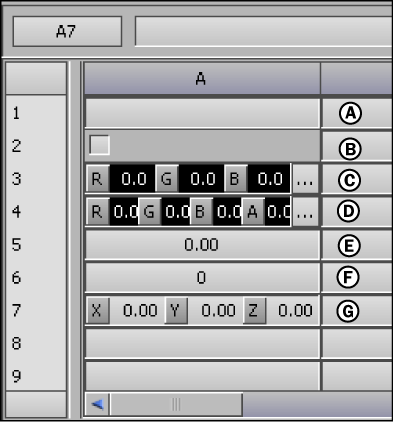
Different data cell types A. Default B. Boolean C. Color D. ColorAndAlpha E. Number F. Time G. Vector
| Data Type | Description |
|---|---|
| Default | Changes the data type to the default numerical value expressed as 0.00. Vectors and colors are expressed as {0.00,0.00,0.00,0.00}. |
| Bool | Changes the data type to a Boolean value (represented by a check box). This value is true (1.00) when the box is checked, and false (0.00) when it is not. |
| Color | Changes the data type to an RGB color vector. Separate data cells appear for each coordinate, and show the coordinate’s color. Each coordinate holds a decimal value between 0 and 1. |
| ColorAndAlpha | Changes the data type to an RGBA color vector. Similar to the Color data type, but with an additional data cell for the Alpha channel. |
| Number | Changes the data type to 0.00. When switching from vectors and colors, the new number cell takes the first coordinate. |
| Time | Changes the data type to time code (000:00:00:00 (00)). |
| Vector | Changes the data type to an X, Y, Z vector. Separate data cells appear for each coordinate. When switching from a number cell, the number is placed in the vector’s first coordinate. |