When a model’s bones are named differently from the names recognized by MotionBuilder, you need to map out each bone manually before the model can be characterized.
To manually map and characterize a character:
A Character asset is added in the Scene browser and the Character Settings open in the Navigator window.
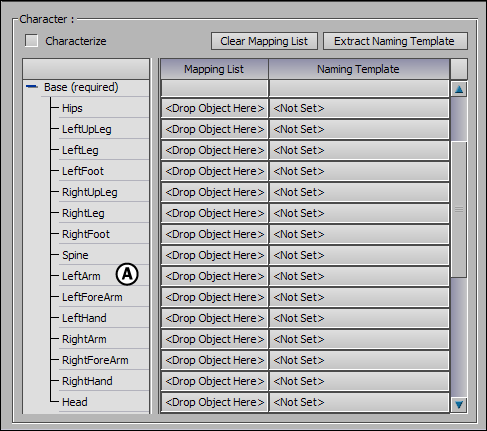
Character Definition pane A. Base (required) objects
The words <Drop Object Here> currently display for each required slot in the Mapping List because the model’s bones have not yet been mapped.
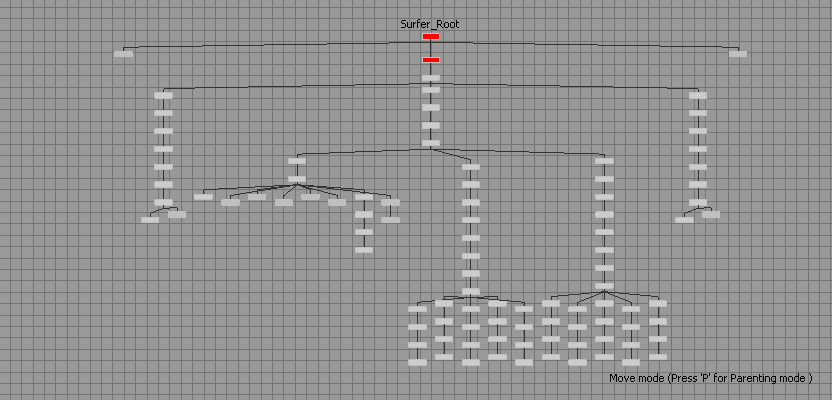
Character hierarchy in the Schematic view
You may find it easier to select bones using these nodes in the Schematic view.
For example, if you select your character model’s left thigh bone, you would Alt-drag it into the LeftUpLeg field in the Mapping List.
Repeat this step until you have dragged all of the required bones into the Mapping List. The Character mapping is now complete.
After characterizing your character, you cannot make any changes to the Mapping List. To make changes, you must disable the Characterize option to remove characterization.