To fix faceted surface edges or profile
- Do any of the following:
- Run .
- Make sure is set in the Render > Set NURBS Tessellation window.
- Turn on for the surface (or turn on Smooth Edge and increase ).
- Increase for the surface and for the surface (to the lowest values that produce acceptable results).
To fix aliased surface edges or profile (for Maya software and mental ray for Maya)
- If you do not plan to composite the rendered image, turn on in the section of the Render Settings window.
To fix flickering thin surfaces (for Maya software only)
- Do the following:
To fix flickering textures or popping displacements
- For solid textures, make sure is off for the surface and and are not set to .
For image file textures or textures with noise, Increase (to the lowest value that produces acceptable results).
For image file textures, set to for the texture.
To fix outlines around 2D motion blurred surfaces (for Maya software only)
- Do either of the following:
- Remove transparent objects, fog, and, or glow, and set the background color to black. Render the scene, then composite the
elements you removed with the rendered image.
- In the Render Settings window, set to 0 and turn on Alpha/Color.
To fix grainy or flickering highlights (for Maya software only)
- Do either of the following:
- Make sure “” is off for the surface and and are not set to “”.
- Use a Blinn material instead of a Phong or PhongE material.
To fix jagged edges or jagged or sharp textures on motion blurred surfaces (for Maya software only)
- In the section of the Render Settings window, set to .
To fix jagged surface edges, textures, or shadows in raytraced reflections or refractions (for Maya software only)
- In Render Settings window, set the to quality, then turn on for the reflecting/refracting surface, and increase (to the lowest value that produces acceptable results).
 Except where otherwise noted, this work is licensed under a Creative Commons Attribution-NonCommercial-ShareAlike 3.0 Unported License
Except where otherwise noted, this work is licensed under a Creative Commons Attribution-NonCommercial-ShareAlike 3.0 Unported License


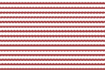




 Except where otherwise noted, this work is licensed under a Creative Commons Attribution-NonCommercial-ShareAlike 3.0 Unported License
Except where otherwise noted, this work is licensed under a Creative Commons Attribution-NonCommercial-ShareAlike 3.0 Unported License