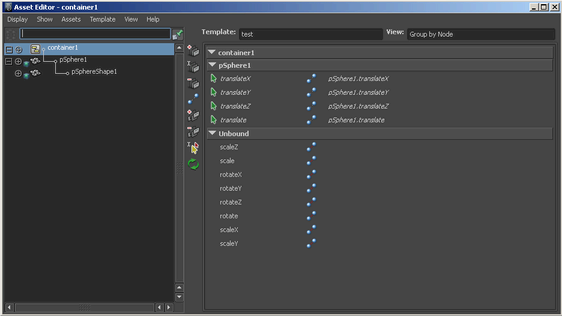
The Asset Editor allows you to manage all the assets in your scene from a single window. It consists of two panels.
Similar to the Outliner, the left panel displays a list of all the assets in your scene and their attributes. From this panel, you can:
The right panel displays template binding information for the asset selected in the left panel. From the right panel you can:
You can use the Asset Editor to manage the binding between published names and internal node attributes. The Asset Editor is also the main interface for managing the templates in your scene. Aside from these two functions, you can also publish/unpublish attributes, add and remove nodes from assets, create Views and Binding Sets, and perform any other asset-related operations.
In order to load a template and bind or unbind published attributes, you must first select an asset in the left panel and
click the Pin Asset icon  . This changes the Asset Editor to Pinned Asset mode (and the Pin Asset icon to the Unpin Asset icon
. This changes the Asset Editor to Pinned Asset mode (and the Pin Asset icon to the Unpin Asset icon  ). When you have an asset pinned, it is the only asset displayed in the left panel, and its published attributes are displayed
for editing in the right panel.
). When you have an asset pinned, it is the only asset displayed in the left panel, and its published attributes are displayed
for editing in the right panel.
 Except where otherwise noted, this work is licensed under a Creative Commons Attribution-NonCommercial-ShareAlike 3.0 Unported License
Except where otherwise noted, this work is licensed under a Creative Commons Attribution-NonCommercial-ShareAlike 3.0 Unported License